How to Capitalize First Letters in Excel (PROPER Function)
In today’s tutorial we’re going to have a look at how to capitalize first letters in Excel even if the source cells vary in the number of words and contain a mix of capital and lower-case letters.
Shall we start?
Would you rather watch this tutorial? Click the play button below!
How to Capitalize First Letters in Excel
To capitalize the first letter in each word in a cell, click into the cell where you’d like to display the result first. Then type the equal sign and start typing the function PROPER.
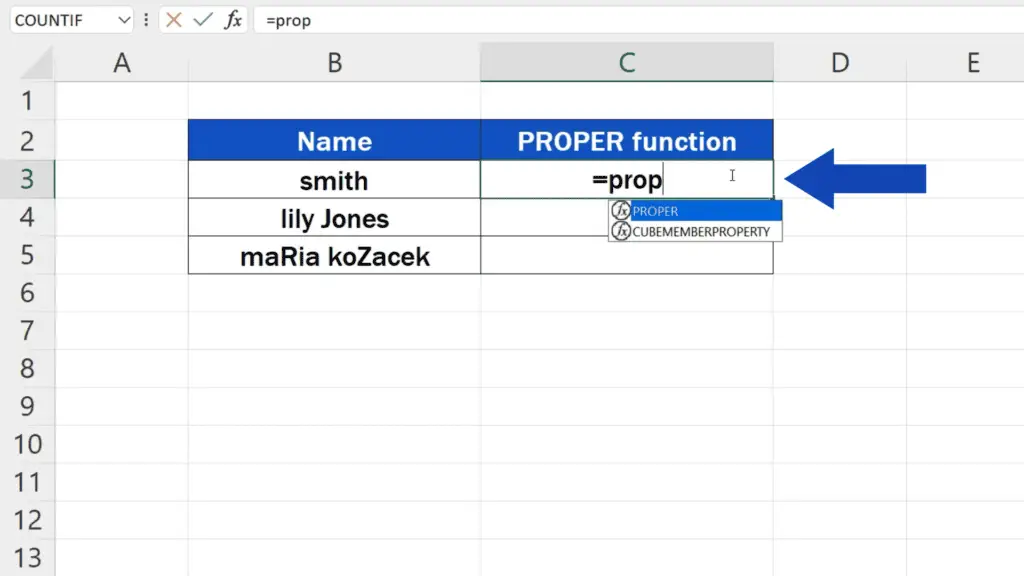
Click on the suggestion and include the cell containing the original text in the brackets. Here it’s the cell B3, so we select the cell, close the brackets, press enter and that’s all it takes!
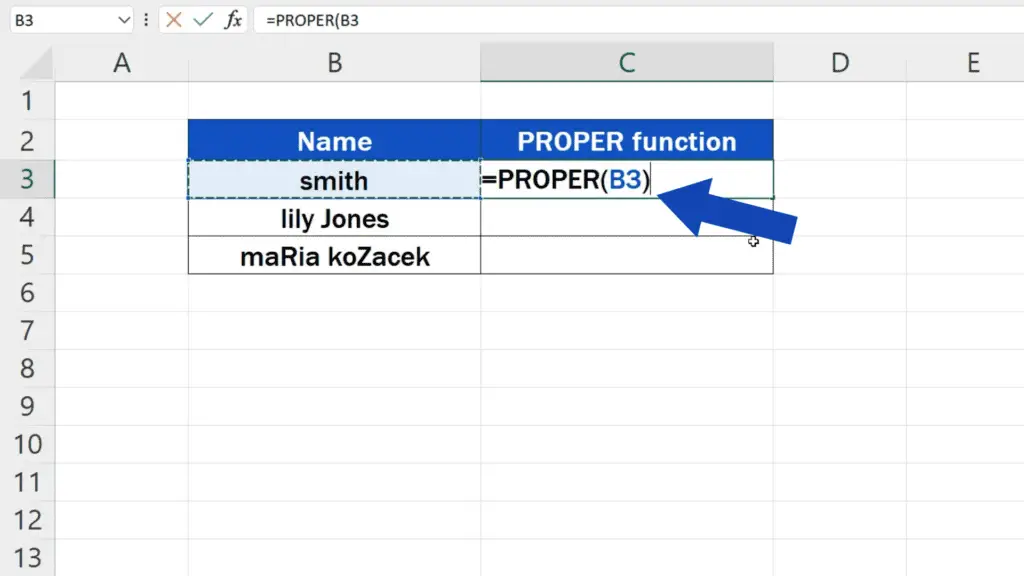
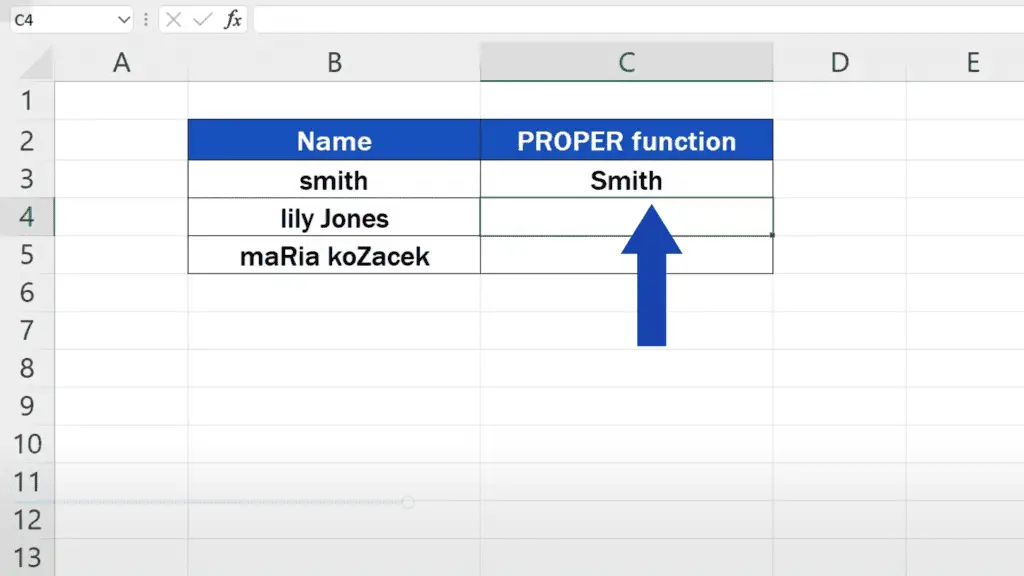
How to Copy the Function to the Rest of the Rows
You can copy the function to the rest of the rows by dragging down the bottom right-hand corner of the cell and capitalize the first letter in each word throughout the data.
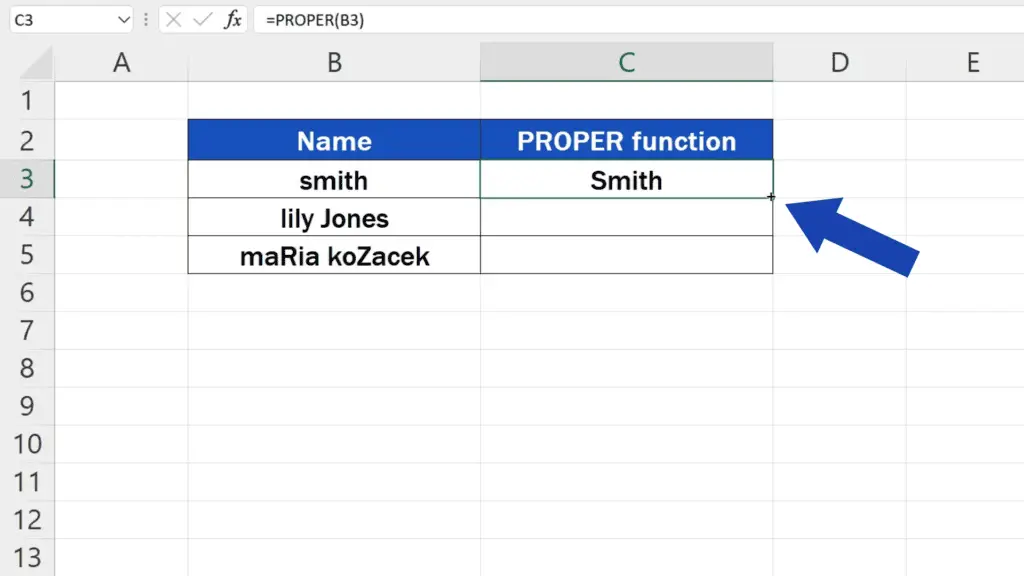
So, here it is! The first letter in each word has been capitalized, the rest of the word is lower case even though the original text contained a random mix of capital and lower-case letters.
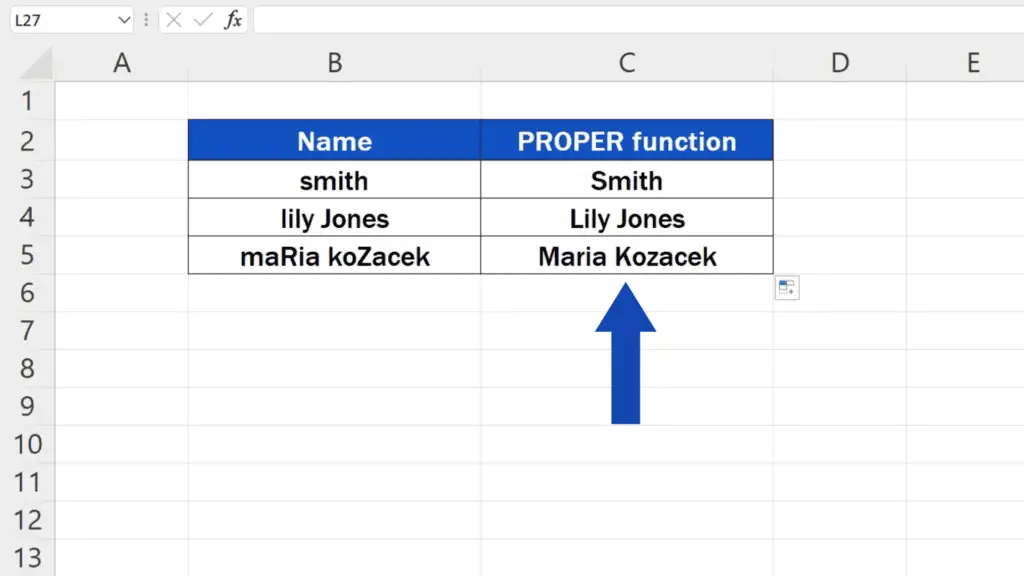
But we’re not finished yet!
How to Store Only the Values in the Cell
If we change anything in a source cell, the change will be reflected in the result.
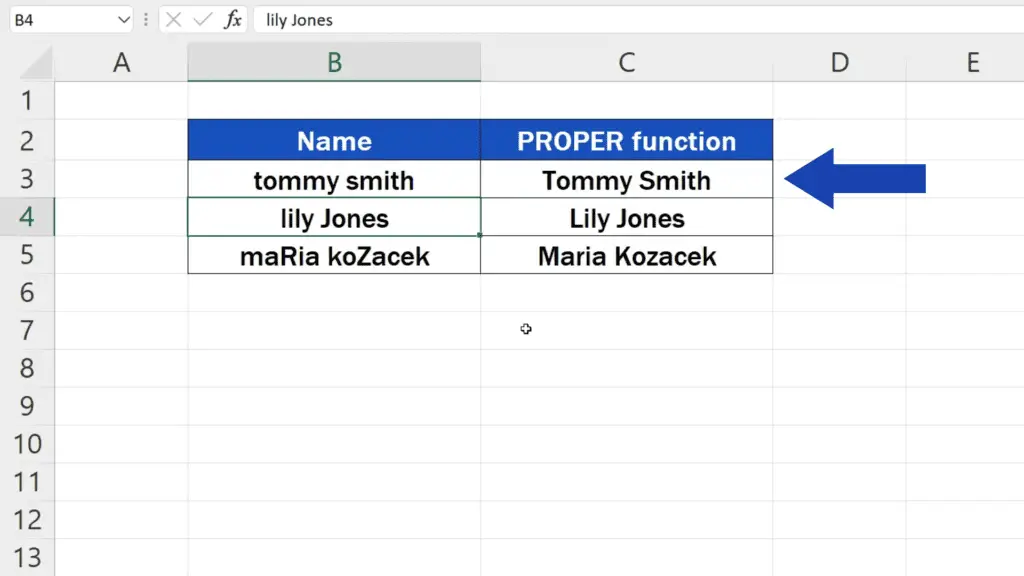
That’s because we work here with a function, which can be easily spotted if we click into the cell C3.
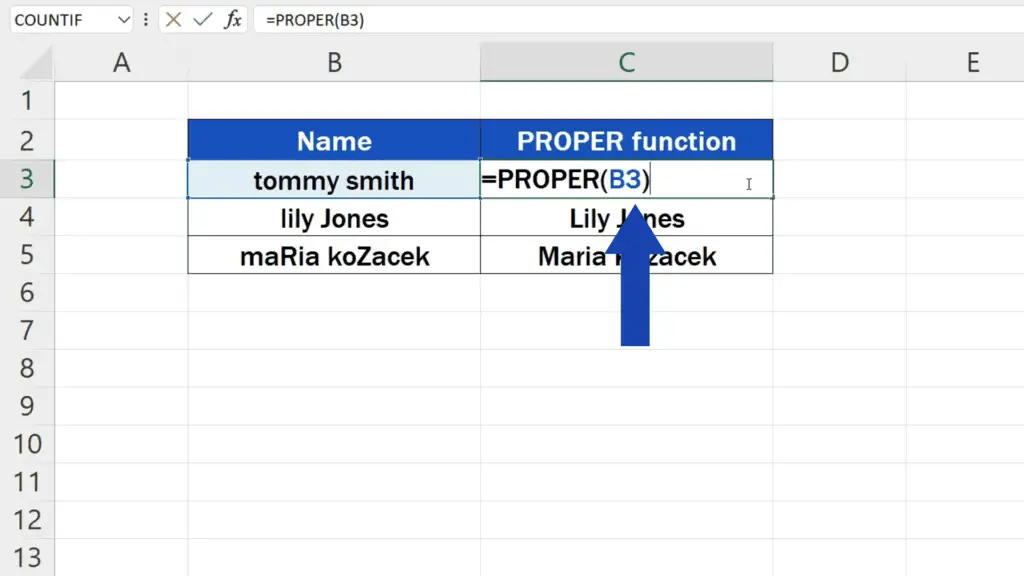
However, if the result you need is the amended text itself, which means no function whatsoever, it’s no rocket science.
Select the cells containing the function, press the Control key along with the key C, then find the button Paste up here and use the option ‘Values’ to paste only values to the same place.
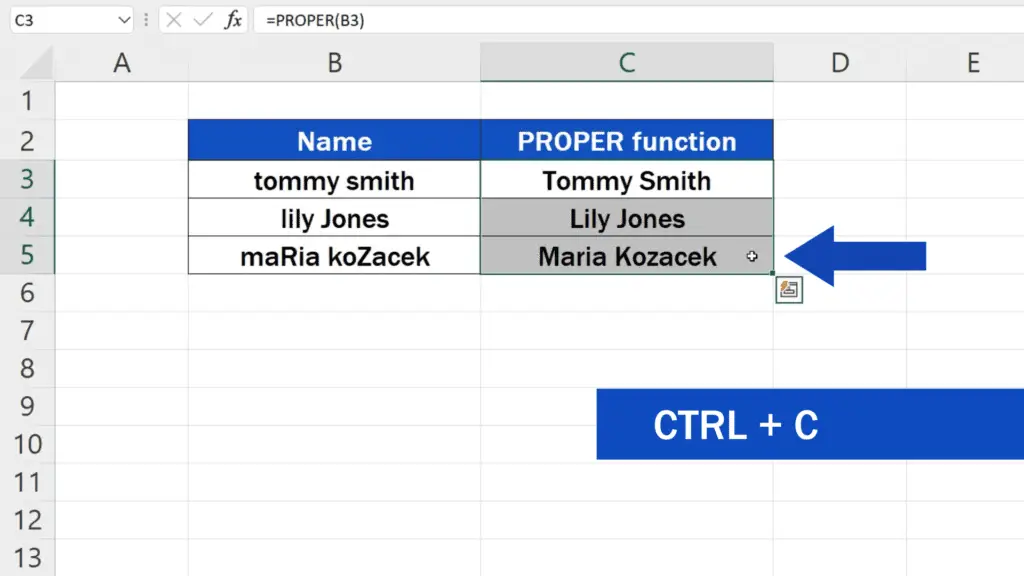
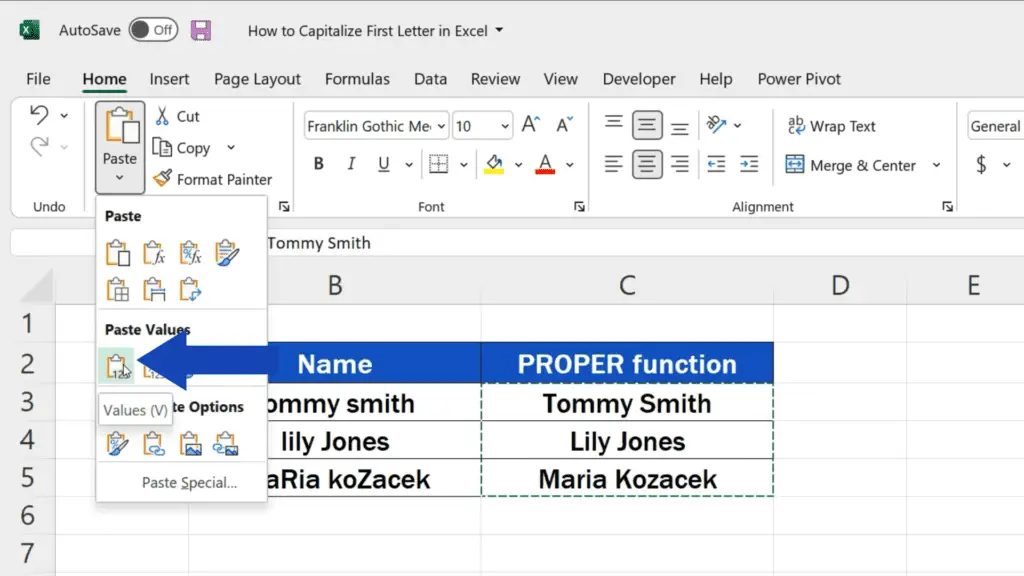
This way you’ll store the result in the form of the final text only and the cells will not contain any function.
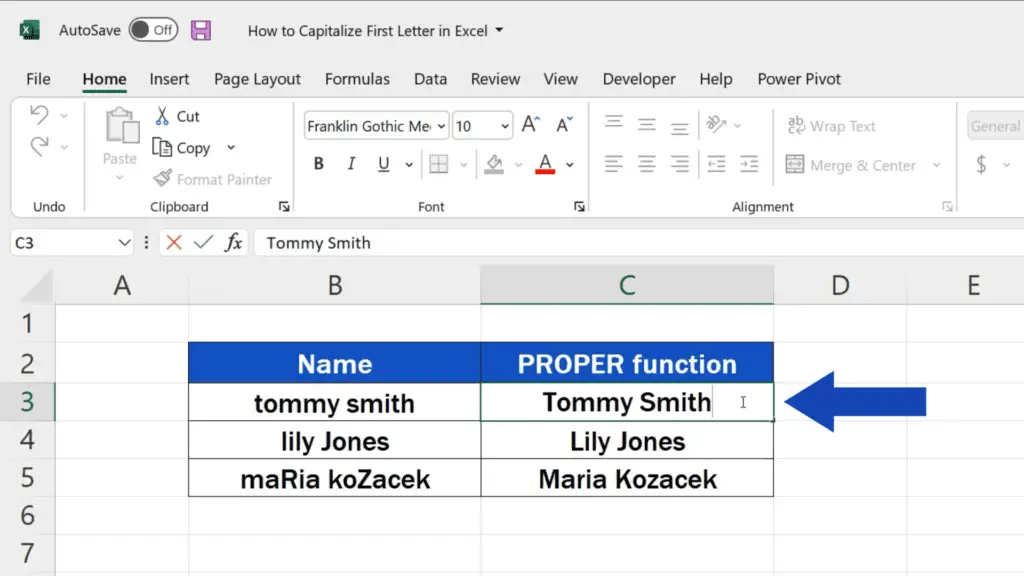
Don’t miss out a great opportunity to learn:
- How to Change Capital Letters to Lowercase in Excel
- How to Change Lowercase to Uppercase in Excel
- How to Change Text Direction in Excel
If you found this tutorial helpful, give us a like and watch other tutorials by EasyClick Academy. Learn how to use Excel in a quick and easy way!
Is this your first time on EasyClick? We’ll be more than happy to welcome you in our online community. Hit that Subscribe button and join the EasyClickers!
Thanks for watching and I’ll see you in the next tutorial!





