How to Change Date Format in Excel (the Simplest Way)
This tutorial offers the simplest way how to change date format in Excel.
Let’s have a look then!
Would you rather watch this tutorial? Click the play button below!
In different parts of the world, various date formats are used; for example, in the United States it’s the format month-day-year.
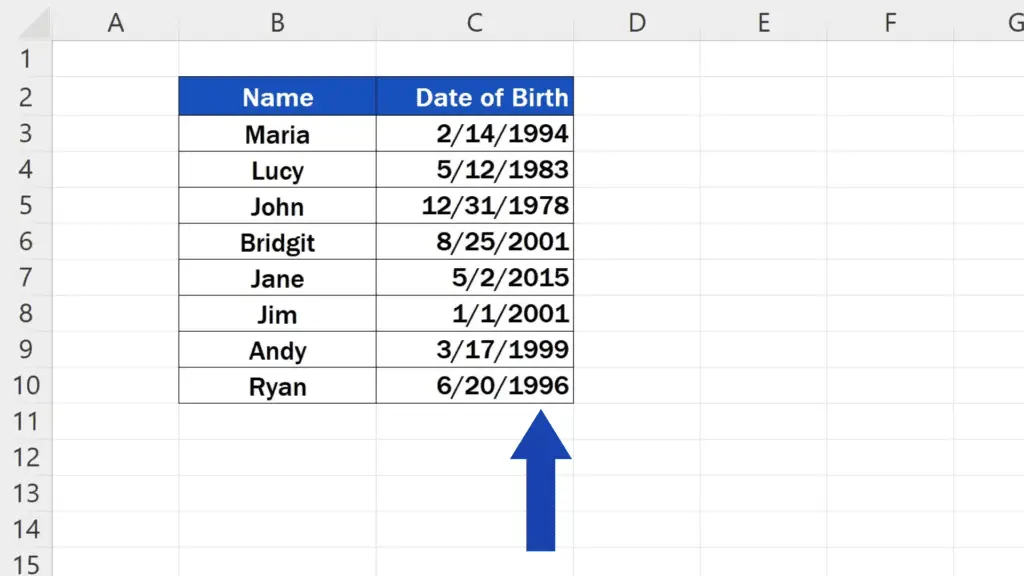
Let’s have a closer look now at the following data table and see how we can change any date format to the format we need – simple and quick.
How to Change Date Format in Excel (from US to European one)
First, we need to select all the dates we’d like to change the format of. Then we use the right mouse button to click on the option ‘Format Cells’.
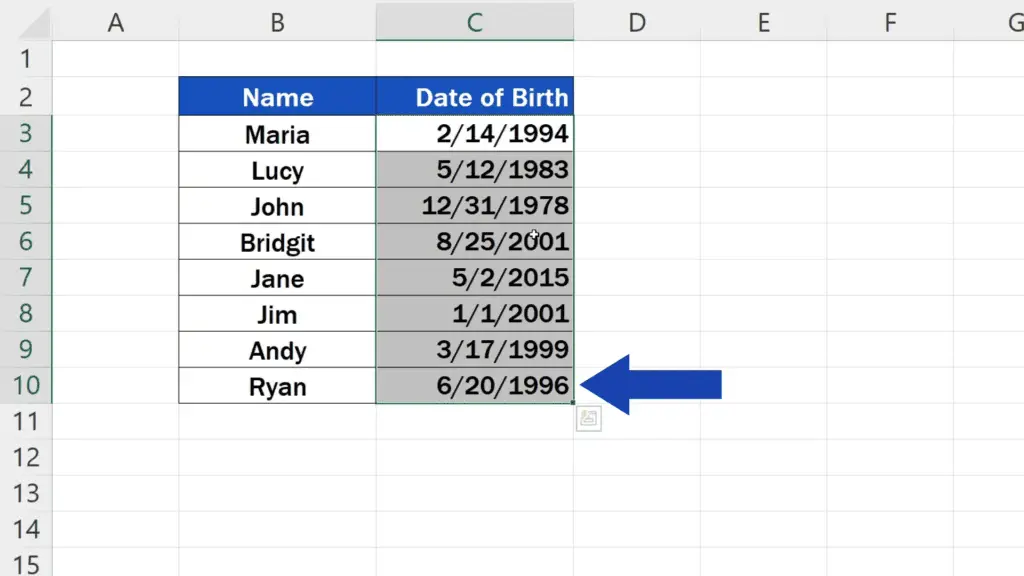
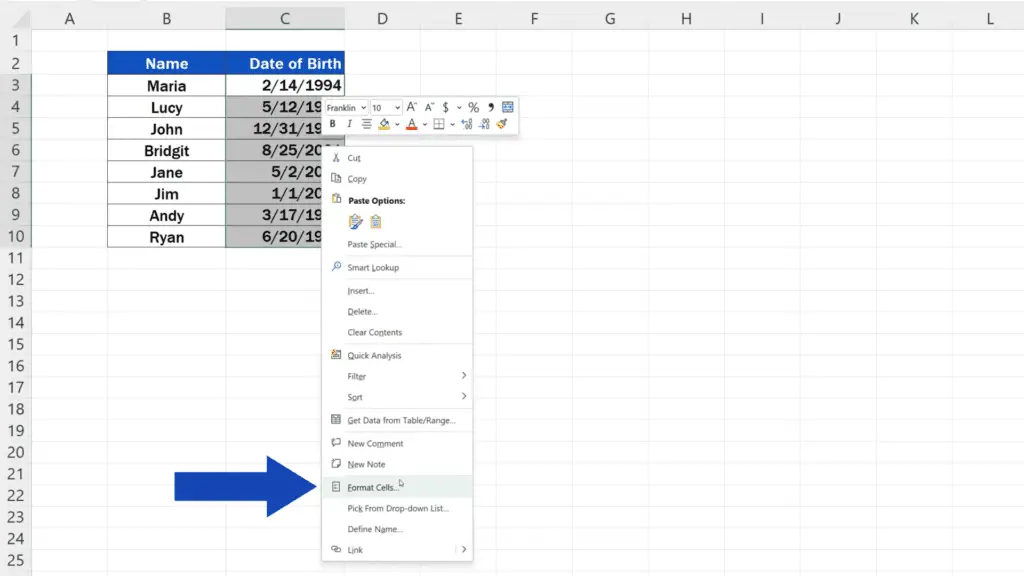
Now we can see this window where we need to first make sure that the cells are formatted as Date.
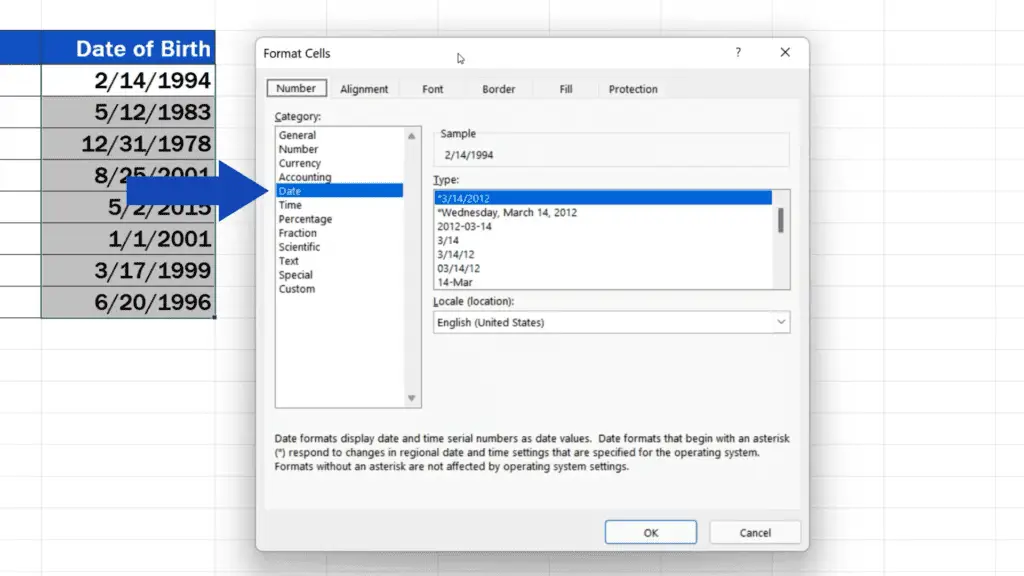
In the field ‘Locale’ with location, the setting shows ‘United States’. As we’ve already mentioned, the standard date format is month-day-year in the US.
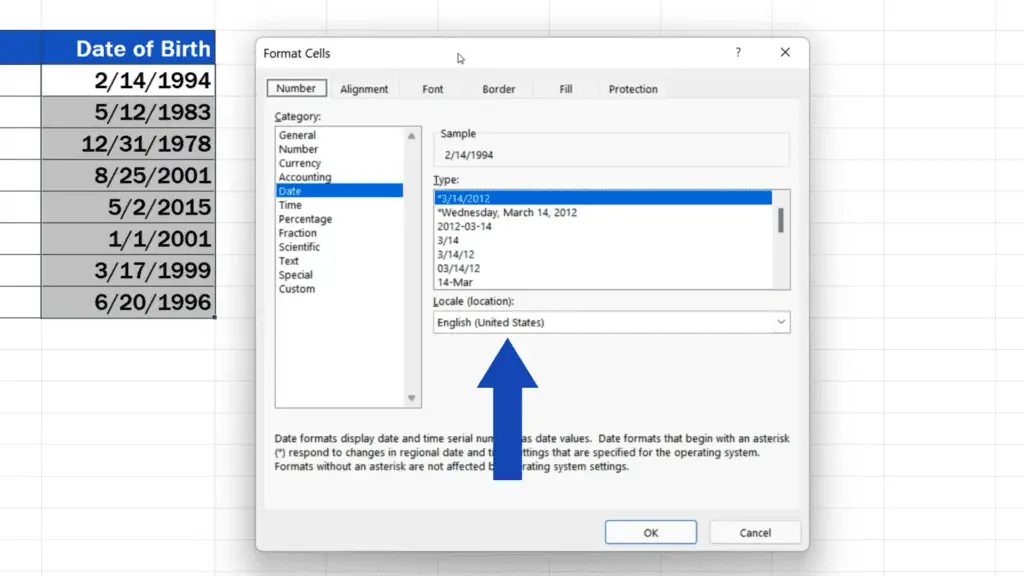
But let’s say we need to change this American date format to a European one.
So, let’s have a look at the options in the location menu and find ‘United Kingdom’, which means we’re applying a European date format.
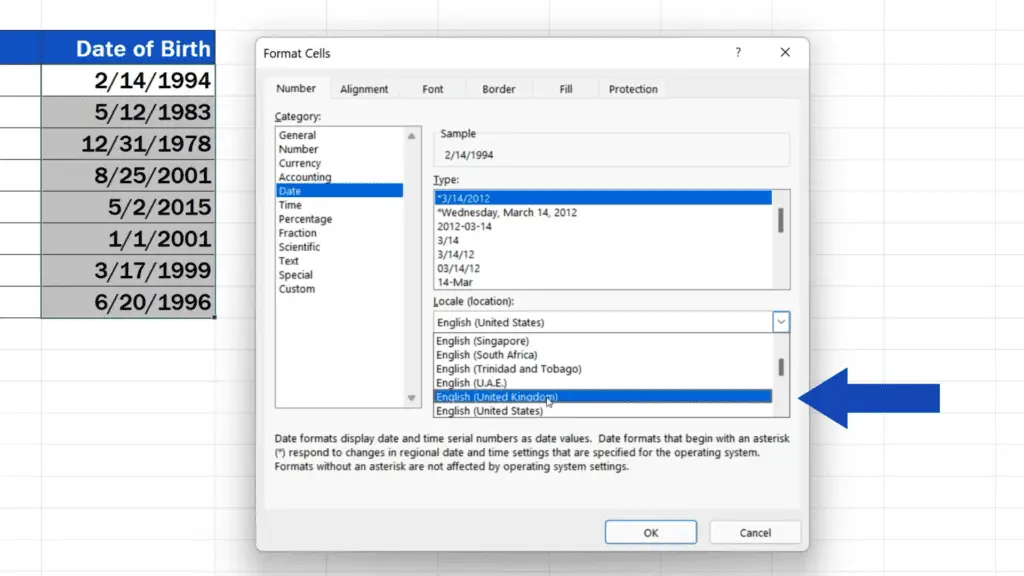
If you have a look at the field ‘Type’, you’ll see that the options for various date formats have changed here.
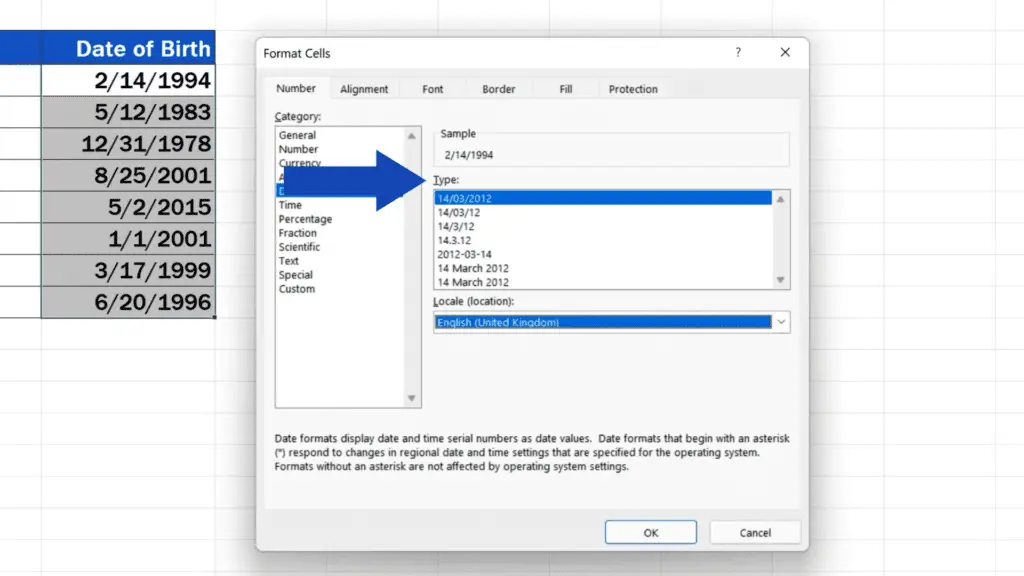
That’s because in Europe, the standardly used date format is day-month-year.
Now we can choose the most suitable date format, so we’ll go for the first one, click on OK and we’re done!
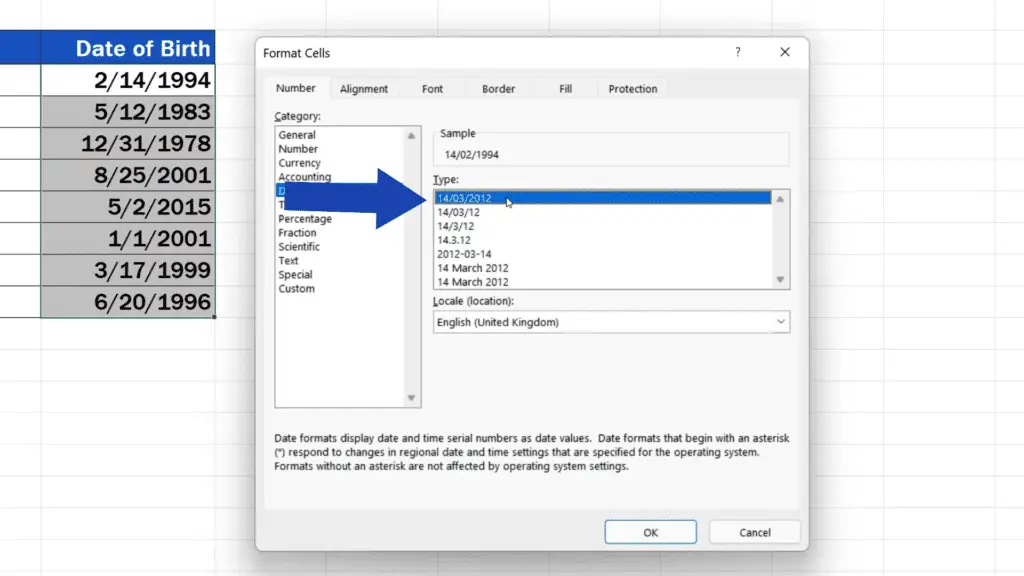
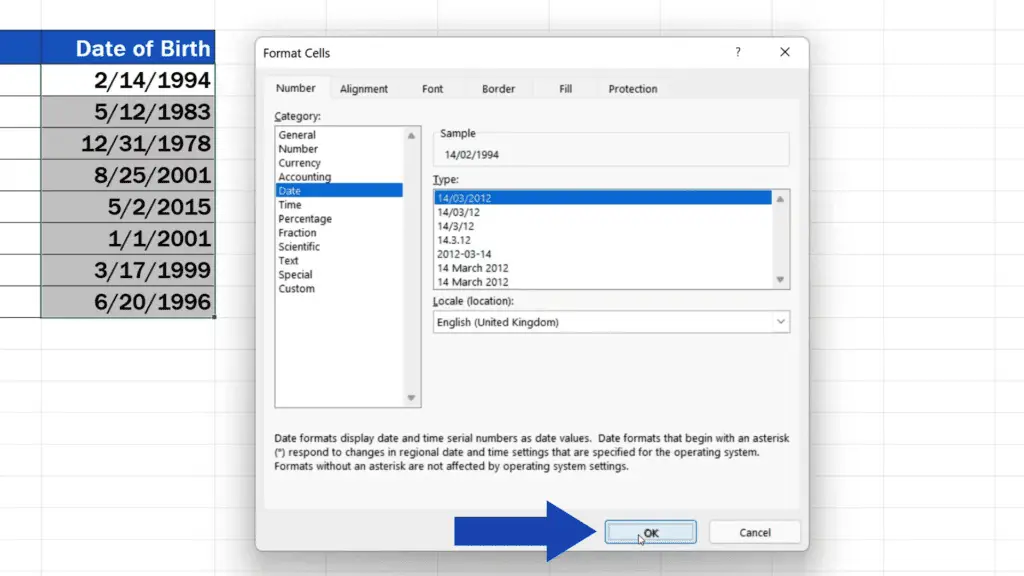
The original date format standardly used in the United States with month displayed in the first place has changed into a European one, where day comes first. So, the final date format we’ve set is now day- month-year.
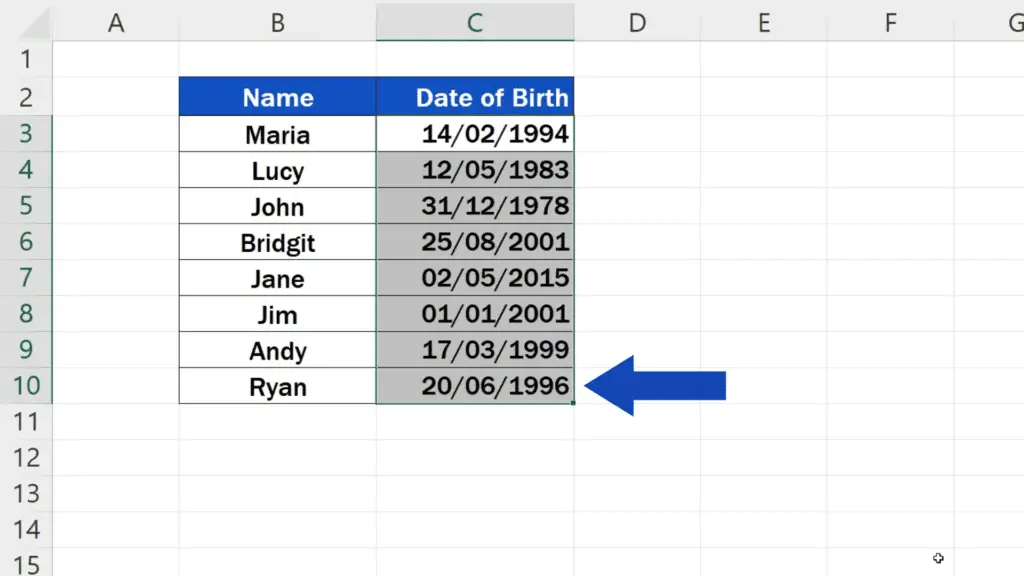
This way you can easily set the right date format you need anytime.
If you’d like to see more tutorials on how to work with dates in Excel, find the links to more videos in the list below.
Don’t miss out a great opportunity to learn:
- How to Sort by Date in Excel (in a Quick and Convenient Way)
- How to Calculate Age Using a Date of Birth in Excel (The Easy Way)
- How to Calculate Difference Between Two Dates in Excel
If you found this tutorial helpful, give us a like and watch other tutorials by EasyClick Academy. Learn how to use Excel in a quick and easy way!
Is this your first time on EasyClick? We’ll be more than happy to welcome you in our online community. Hit that Subscribe button and join the EasyClickers!
Thanks for watching and I’ll see you in the next tutorial!





