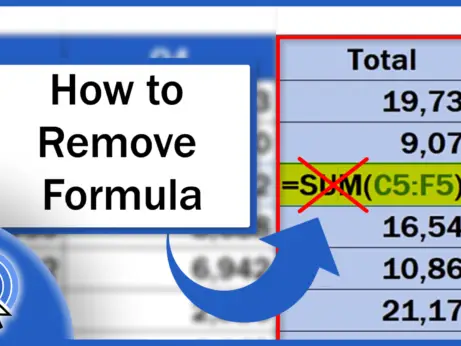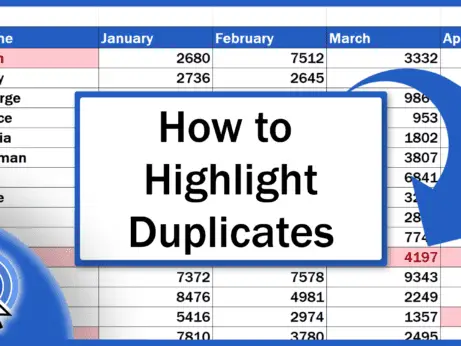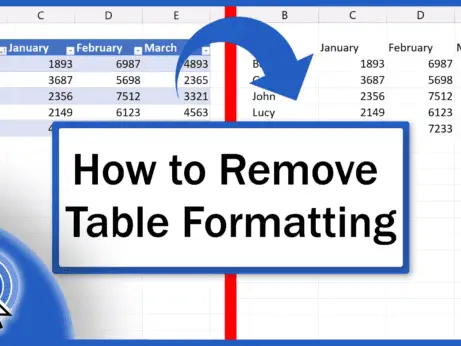How to Insert Column in Excel
If you find it hard to figure out how to insert a column into an Excel table, you’re in the right place! After watching this tutorial, it’ll be child’s play.
Let’s start, shall we?
See the video tutorial and transcription below:
See this video on YouTube:
https://www.youtube.com/watch?v=qDlDB_klX9c
From time to time, we forget to enter or we just need to add some data into an already prepared table.
For situations like these, Excel has a useful function of inserting an empty column or even multiple columns within a table.
And here again, Excel offers more than one solution. Now we’re gonna go through one only, and it’ll be the easiest, the quickest one.
Let’s say we need to insert an extra column right between column A and column B, an extra column with last names of employees.
How can you get it done?
Look at the upper horizontal bar showing the column letters and simply click on column B. Right-click and select ‘Insert’.
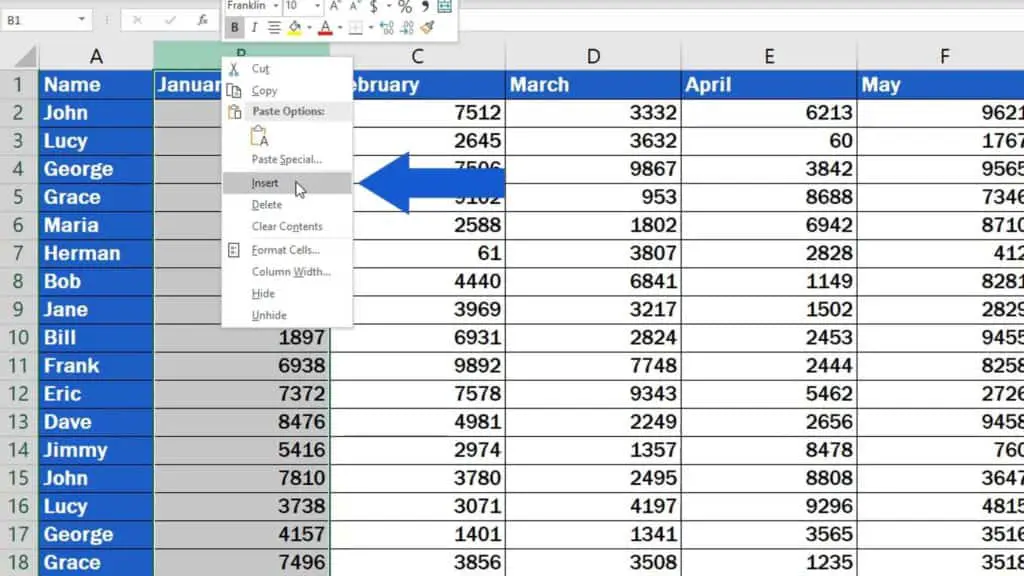
Done! Excel has added a new empty column B to the left of the original column B, just as we wanted.
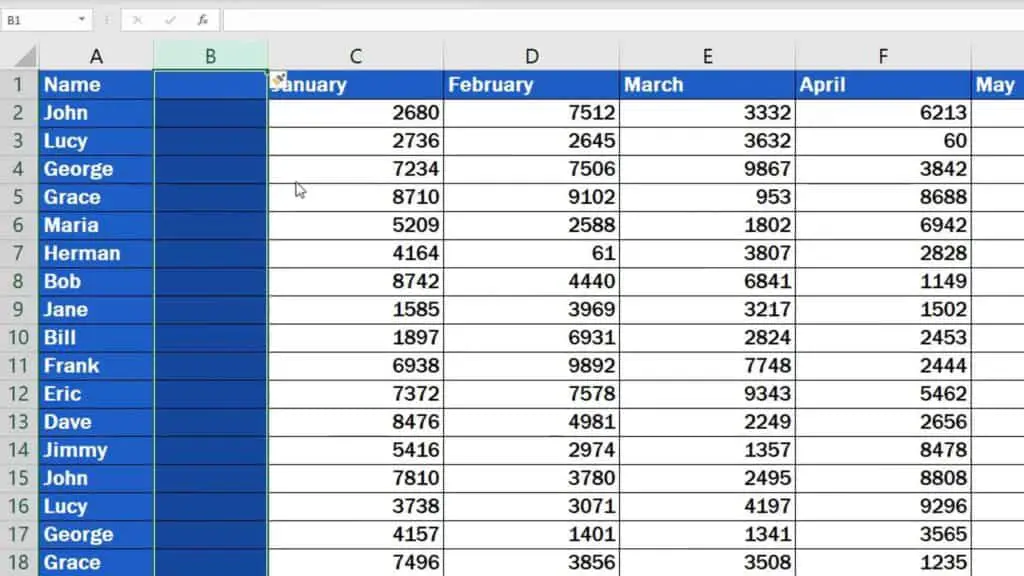
All you need to do now is just fill in last names, for example – Smith.
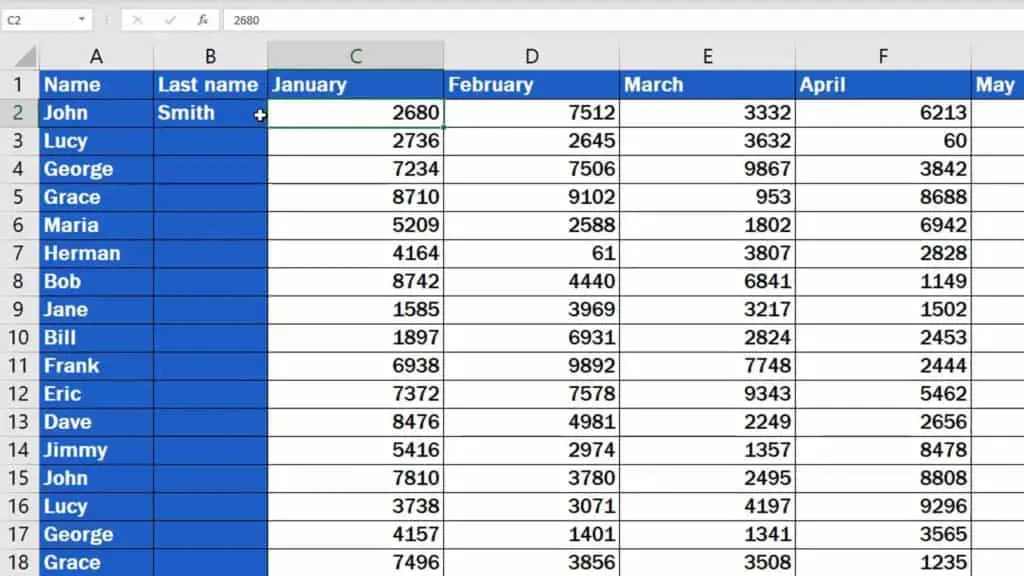
And here’s a handy tip for you.
How to Insert More Columns at Once in Excel
If you want to add more columns at once, you don’t need to do it one by one.
Let’s say we want to add three empty columns between column B and C. This is the trick.
As you already know, Excel adds extra columns to the left of the selected part. Therefore, in this case, we’ll select column C.
Then we click and hold the left button on the mouse and drag it three columns to the right.
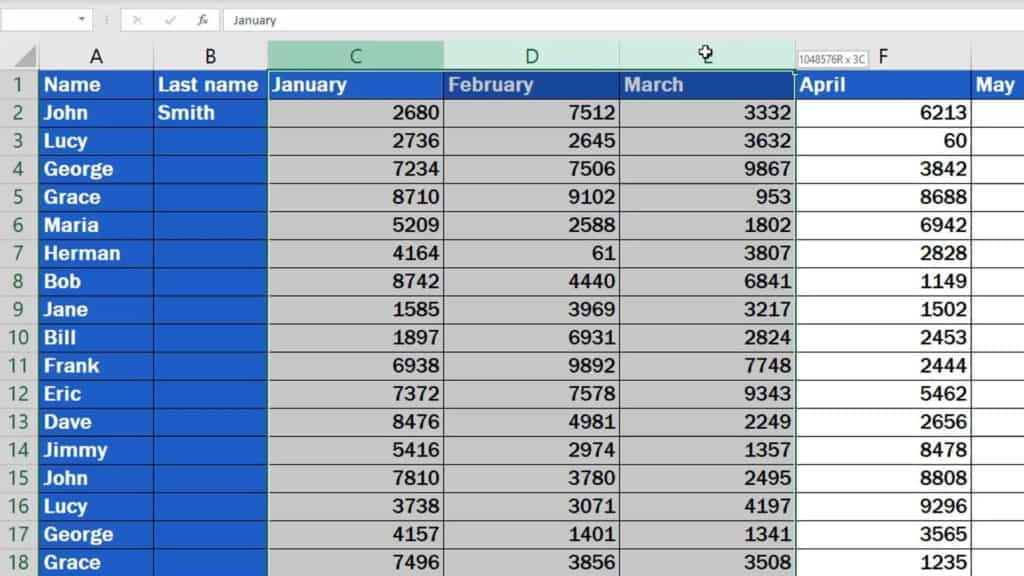
You always see the number of selected columns in this small box below the cursor, so you don’t need to lose your time counting them tediously. This way you give a command to Excel on how many empty columns to add.
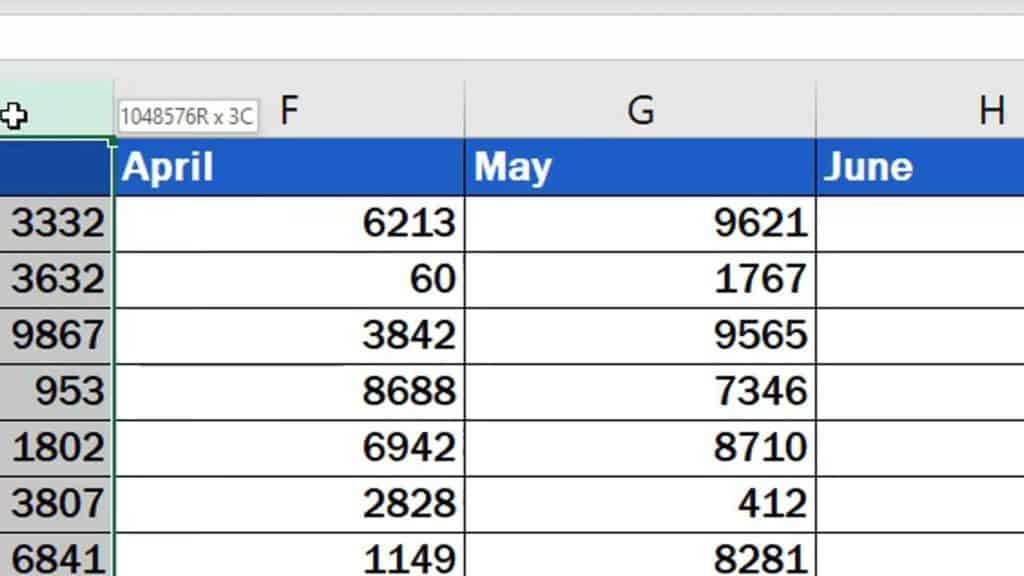
And we carry on as before – right-click on the selected columns and choose ‘Insert’.
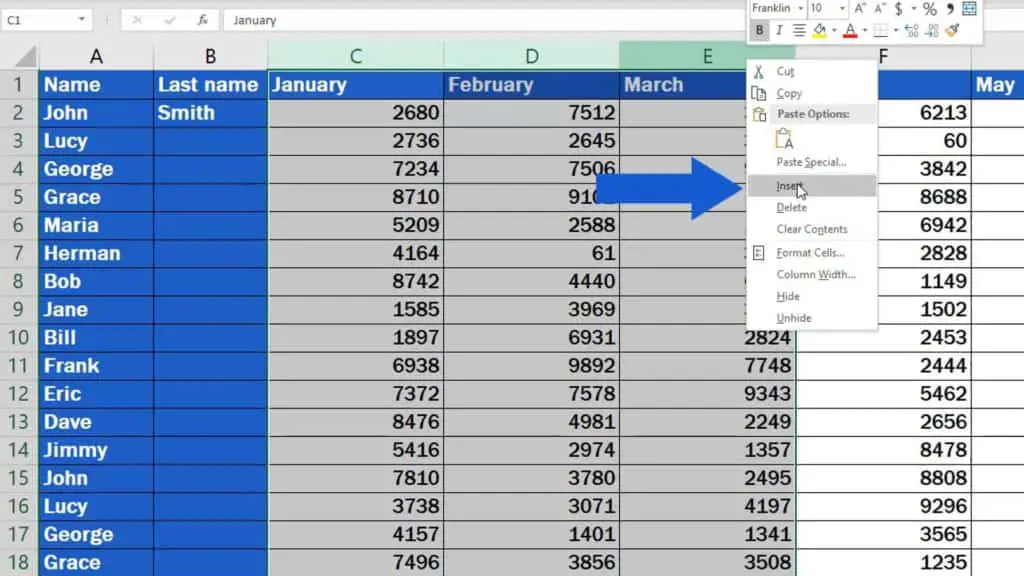
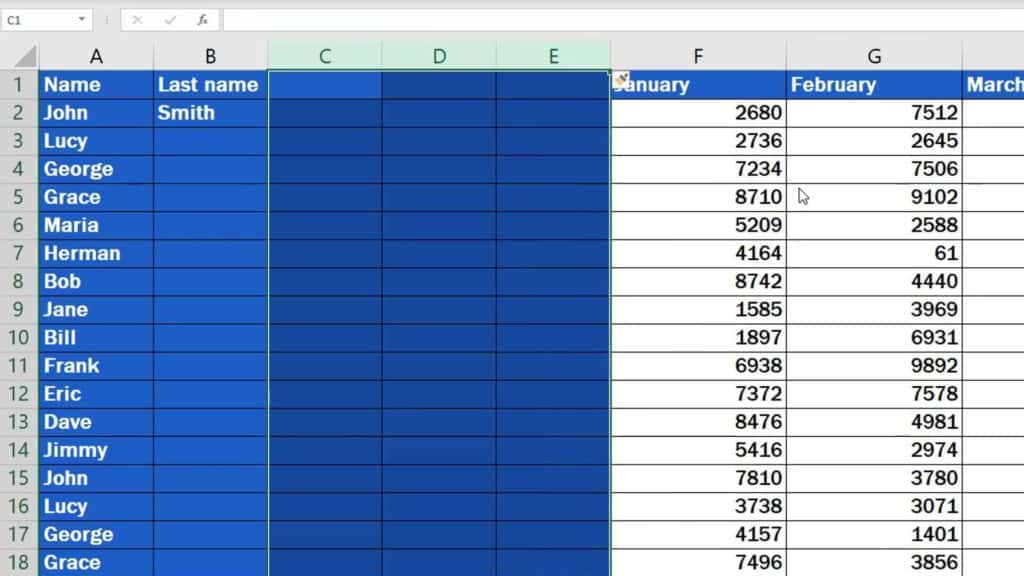
By following these steps, you can add as many columns as you need.
If you’d like to know more on how to manage columns in Excel, watch the next tutorial with EasyClick Academy!
- How to Hide Columns in Excel
- How to Unhide Columns in Excel
- How to Sum a Column in Excel
- How to Delete Colums in Excel
If you found this tutorial helpful, give us a ‘like’ and watch other video tutorials by EasyClick Academy. Learn how to use Excel in a quick and easy way!
Is this your first time on EasyClick? We’ll be more than happy to welcome you in our online community. Hit that Subscribe button on our YouTube channel and join the EasyClickers!
See you in the next tutorial!