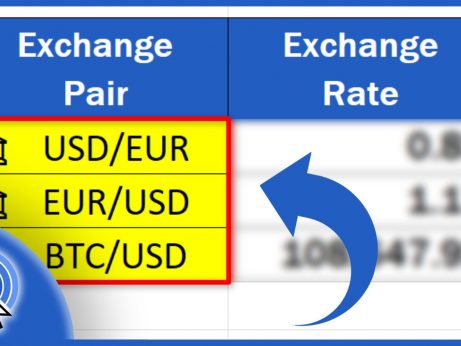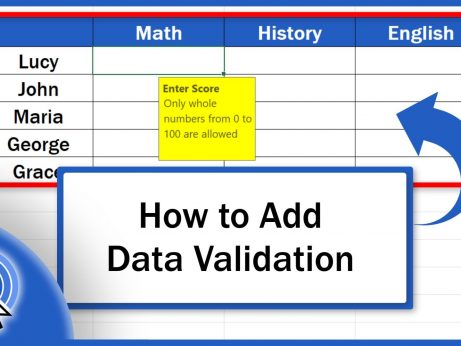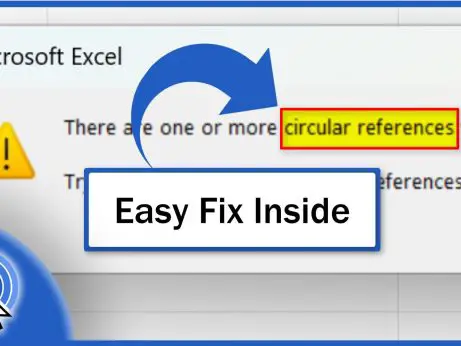Shortcut Key for Merge Cells in Excel
This video tutorial shows how to merge cells in Excel in a super quick and easy way thanks to a hot key combination. And we surely won’t stop at that. We’ll have a look at how to unmerge cells using a shortcut key, too!
Let’s get started now!
How to Merge Cells in Excel Using a Shortcut Key
To merge cells in Excel with the help of a shortcut key combination, first, we need to select all the cells we want to merge. So, we select the cells B2 to D2, which contain the header title ‘Employee Data Table’.
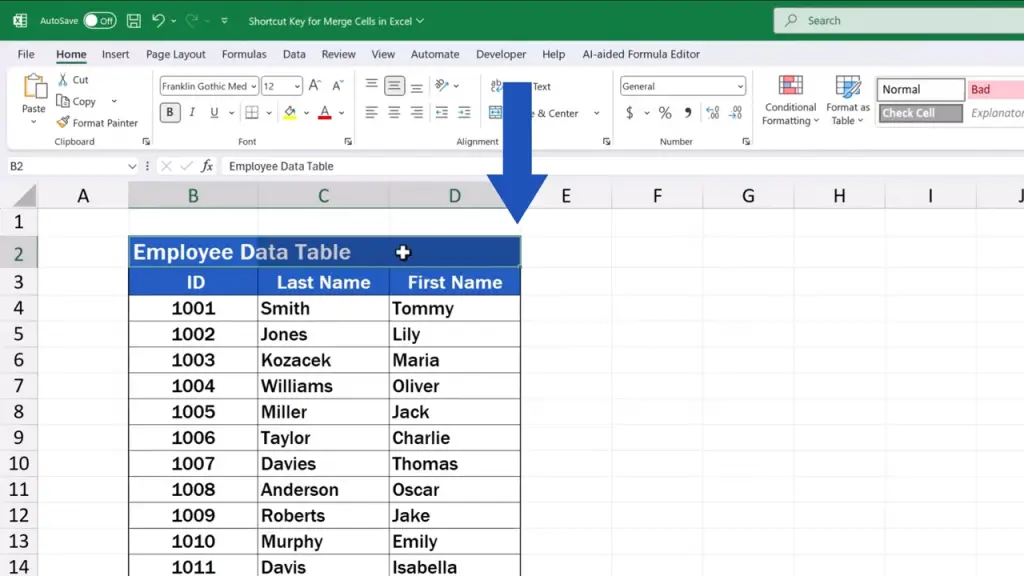
And here comes the handy little hot key trick! Instead of clicking through the ribbon menu and some options, we simply use the keys Alt, H, M, and M.
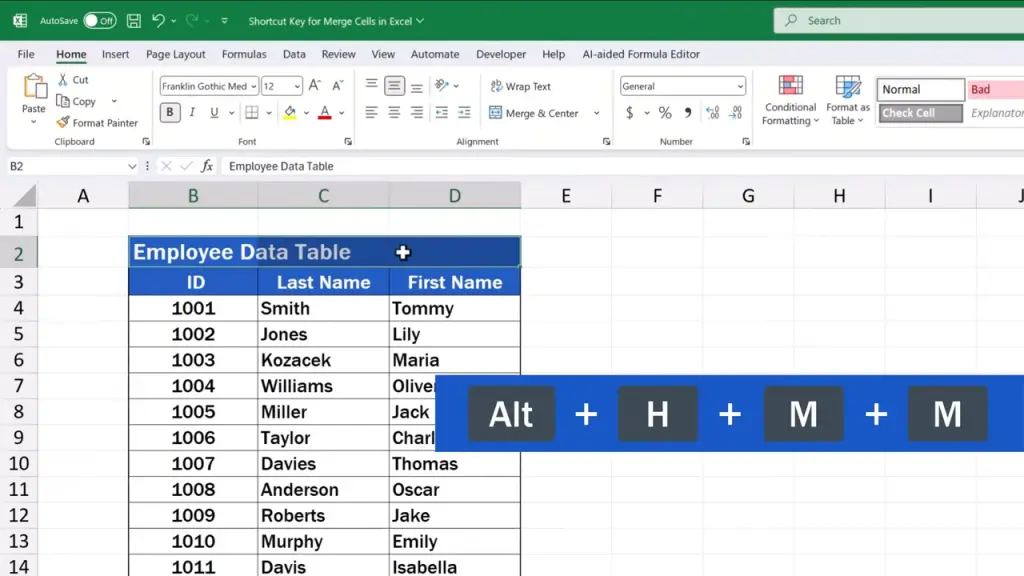
We’ll shortly see what this shortcut means and go step by step through how exactly it works.
By pressing the Alt and H keys, we activate the ‘Home’ tab – that’s why we see so many little letters up here.

We can now release the keys and carry on by pressing M to navigate to the menu for ‘Merge Cells’.
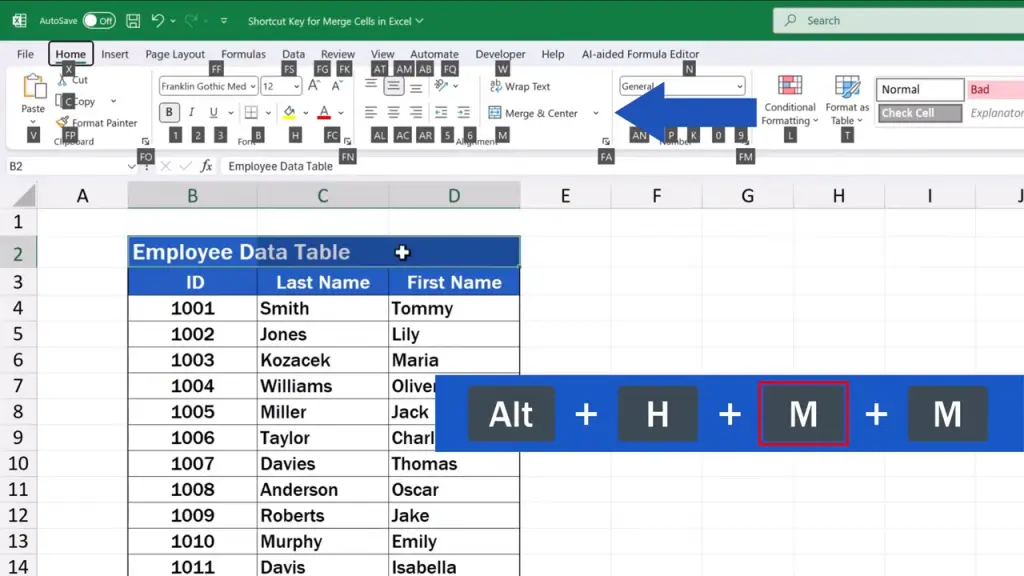
Then, by hitting M again, we select the option ‘Merge Cells’.
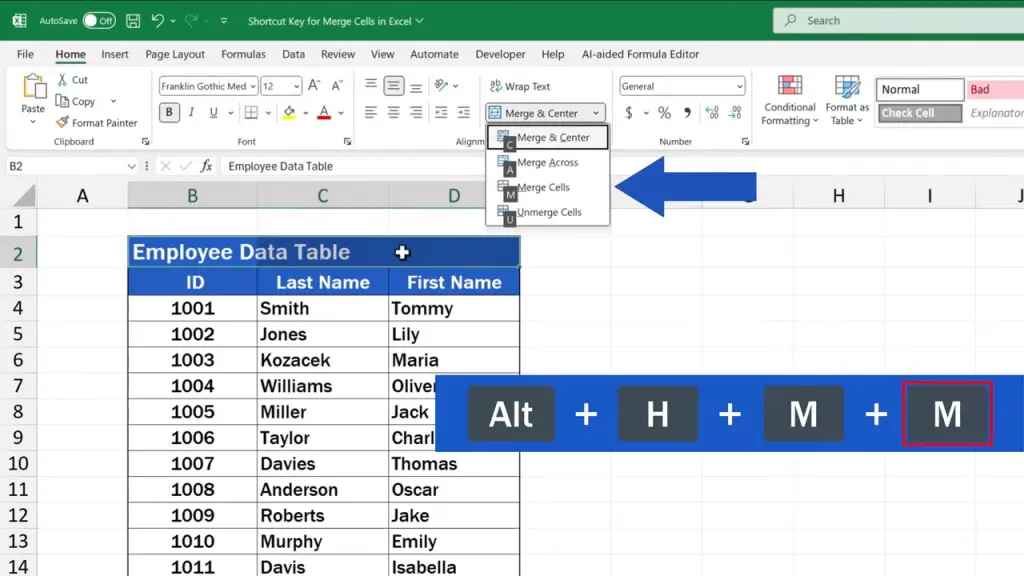
And that’s it! All three target cells have been merged into one.
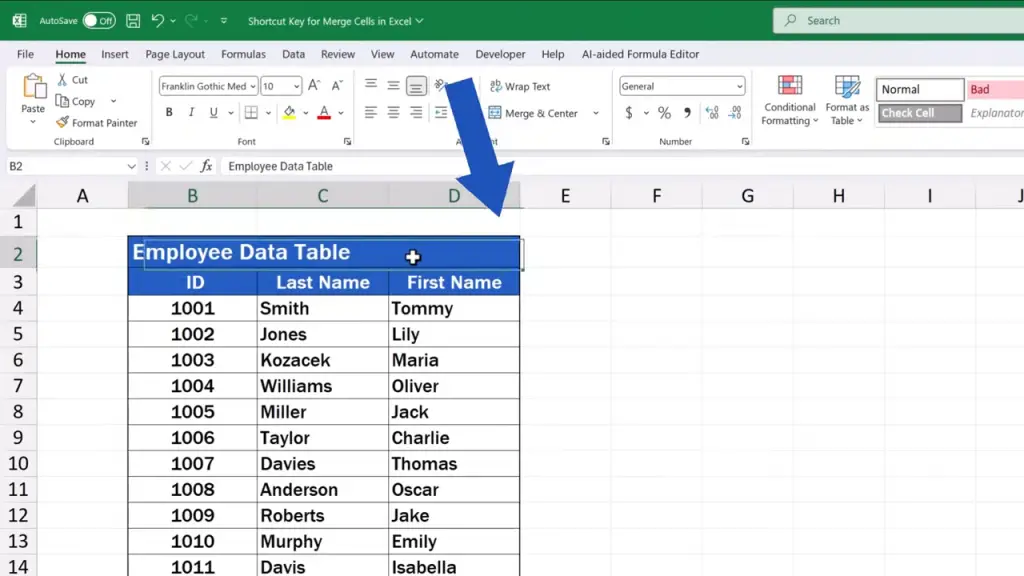
How to Merge and Center Text in Excel Using a Shortcut Key
Let’s undo the changes now and have a look at what combination to use to not only merge the cells, but centre the text in the cells, too.
So, we select the target cells again and we’re going to use a very similar, but slightly different hot key combination to merge the cells and centre the text within.
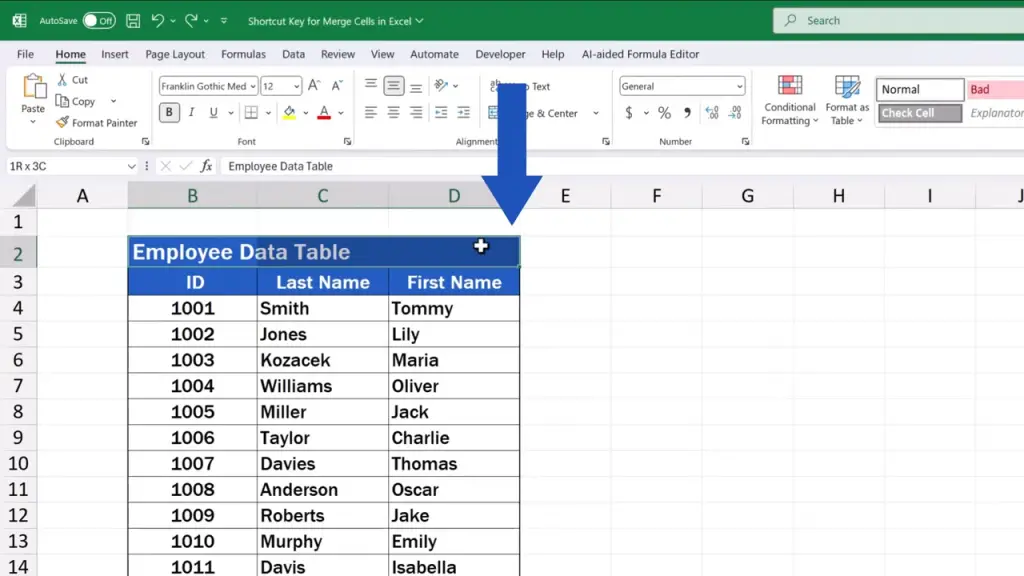
This means we’ll need to change the shortcut at the end and this time we enter Alt, H, M, and C.
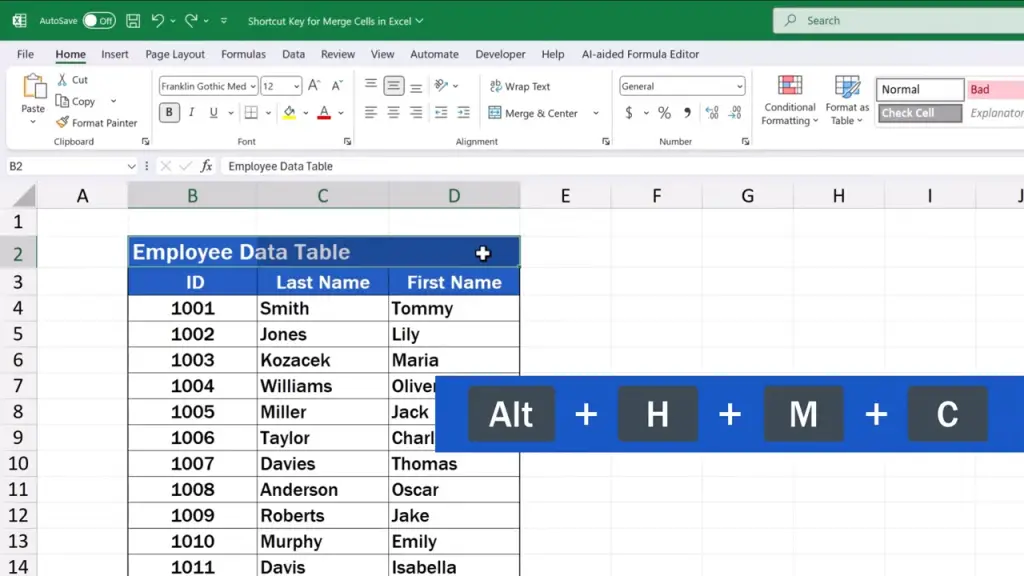
And let’s take a more detailed look at this shortcut, too.
Again, we press Alt and H to activate the ‘Home’ tab.
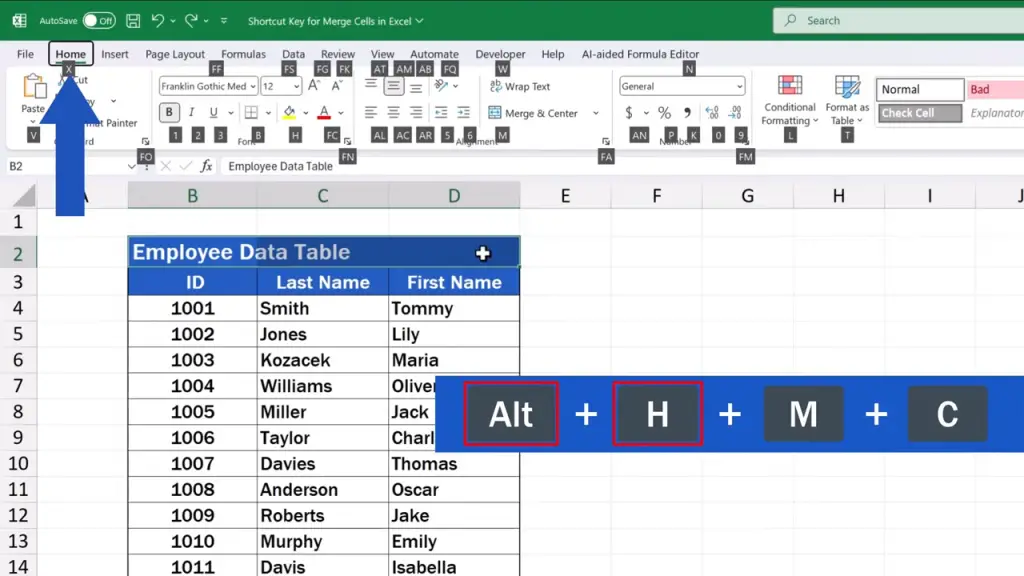
Then we release the keys, press M to get into the Merge menu.
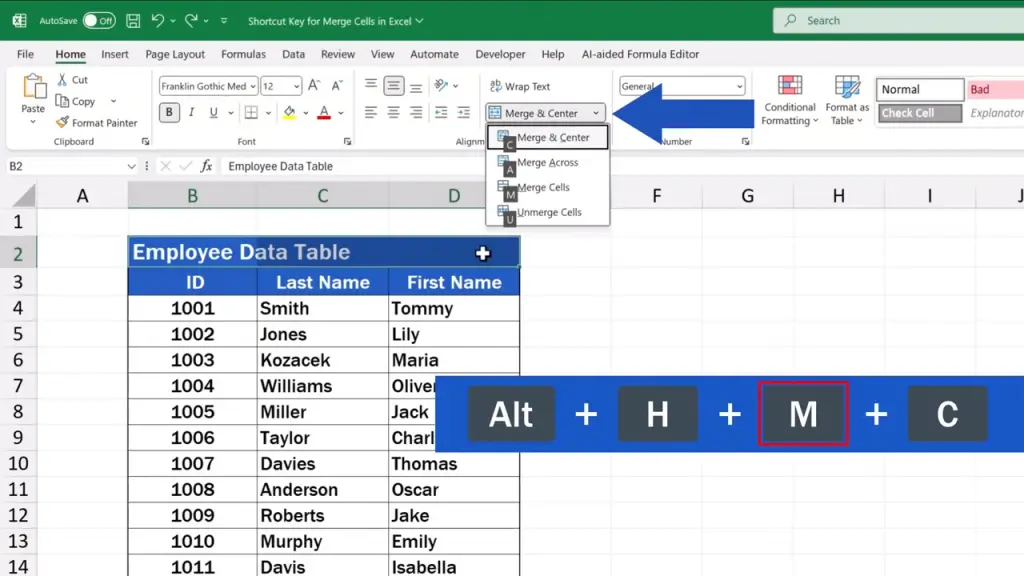
And by pressing C the cells will not only get merged, but the text inside will also be centred.
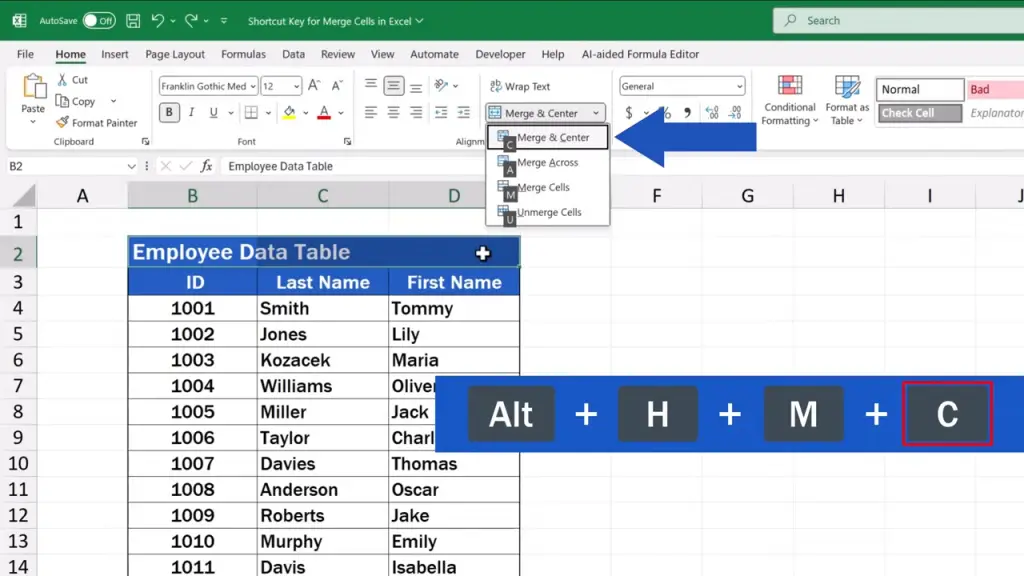
So that’s all it takes! All three cells have been merged and the text placed in the centre just as we wanted.
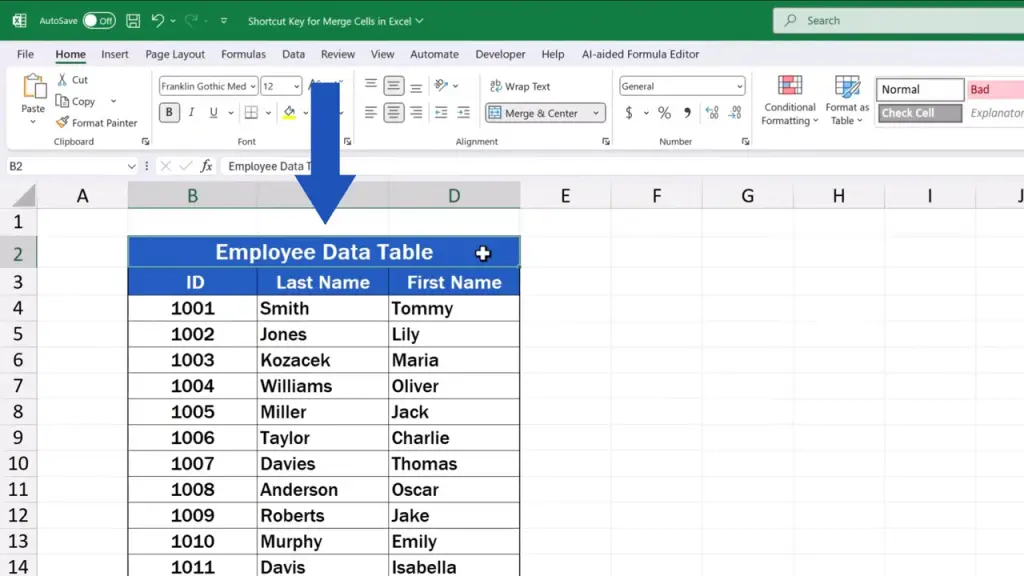
How to Unmerge Cells in Excel Using a Shortcut Key
And that’s not all! We’re going to have a quick look at the last shortcut key combination which can undo the merge of the cells in no time.
To undo the merge and separate the cells agains, we use the shortcut key Alt, H, M, and U.
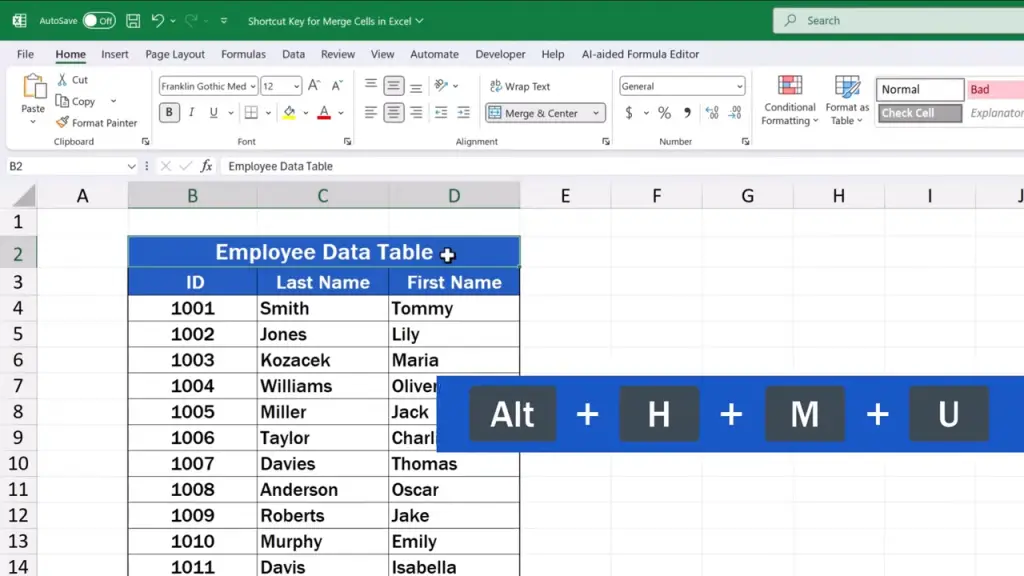
We’re already familiar with the beginning of the combination and the letter U at the end is for ‘Unmerge’, which will immediately cause the cells to unmerge.
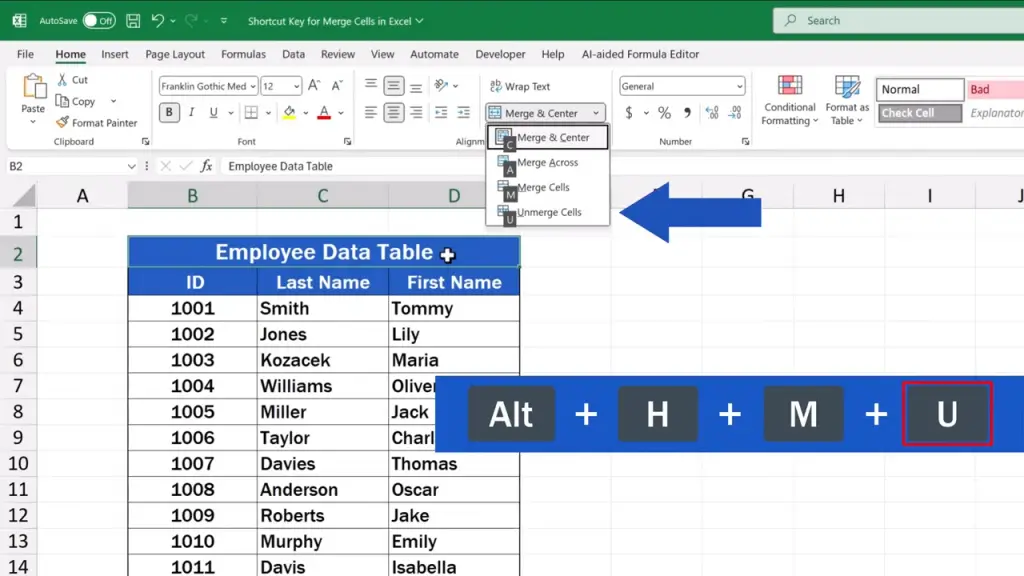
Here we go! Excel has unmerged the cells.
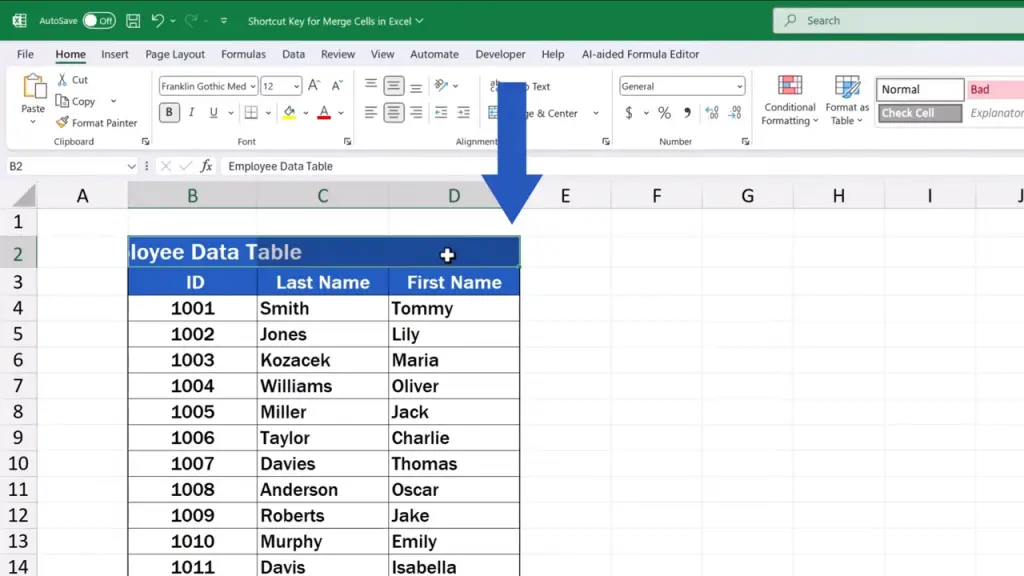
If you like this shortcut key trick and you find it helpful, there are more to learn with our ‘Excel Shortcuts’ video tutorials. The links to the videos are in the description below.
Don’t miss out a great opportunity to learn:
If you found this tutorial helpful, give us a like and watch other tutorials by EasyClick Academy. Learn how to use Excel in a quick and easy way!
Is this your first time on EasyClick? We’ll be more than happy to welcome you in our online community. Hit that Subscribe button and join the EasyClickers!
Thanks for watching and I’ll see you in the next tutorial!