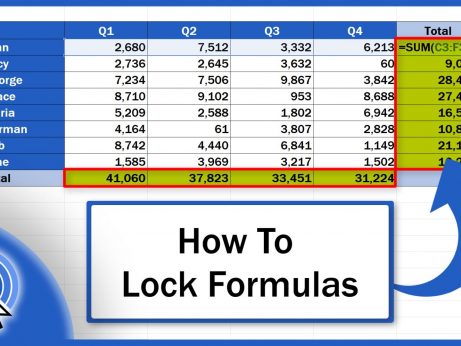Shortcut Key for Sum in Excel (Excel Shortcuts)
In this tutorial, we’re going to go through how to use the shortcut key for Sum in Excel.
Ready to start?
How to Use the Shortcut Key for Sum in Excel
If we need to add up values let’s say in this first row, first we’ve got to select the cell where we want to display the result. Then we use the shortcut Alt and the equal sign.
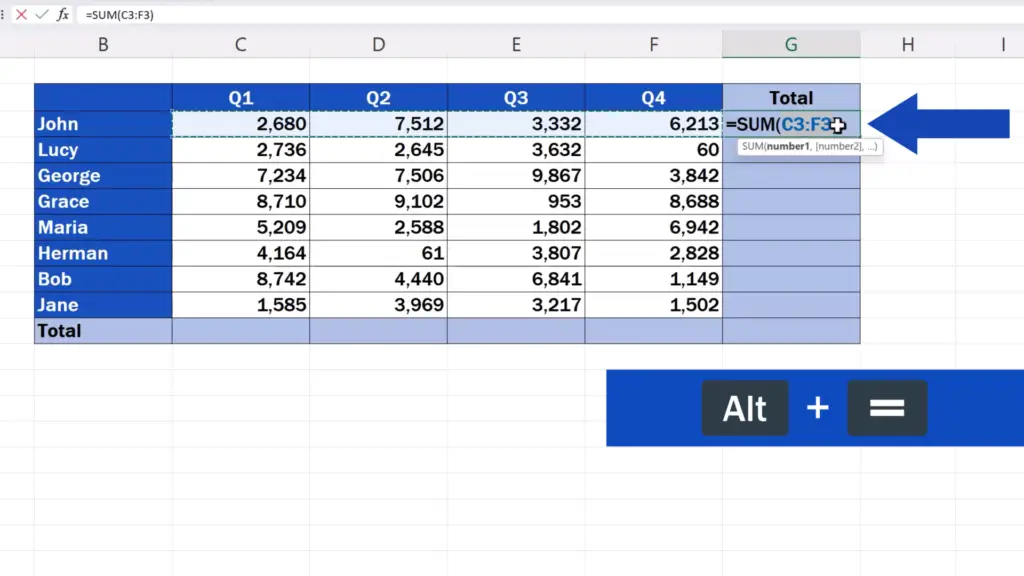
Immediately, the cells that are supposed to be added are highlighted.
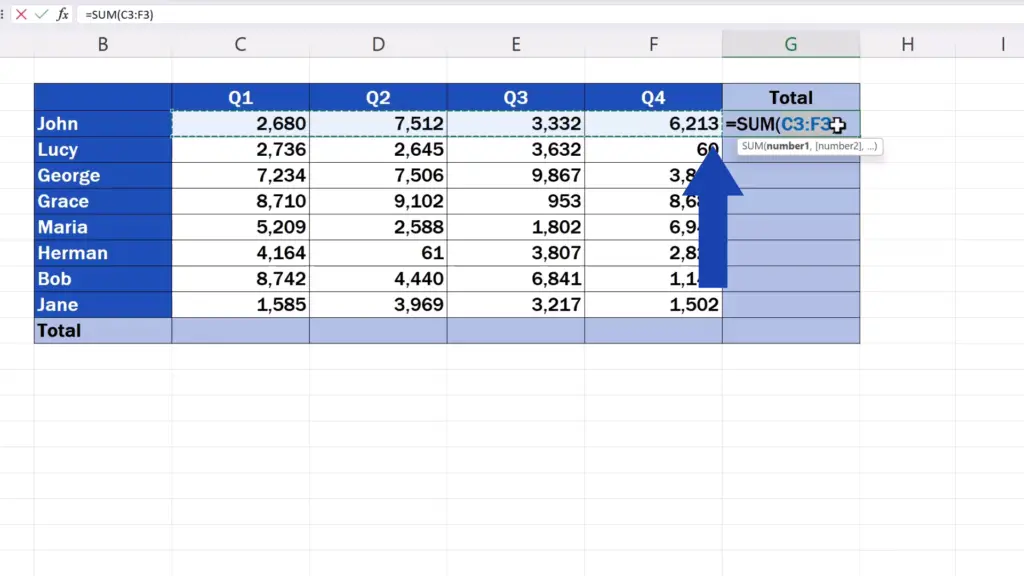
If you need to change the selection, just click into any corner of the area, hold the left mouse button and by dragging redefine which cells you want to add up.
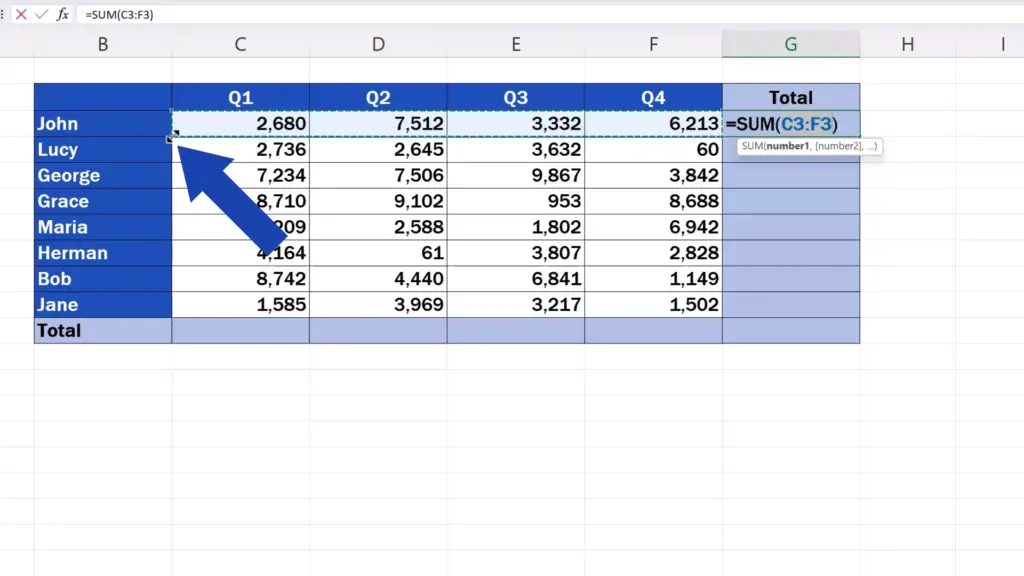
Now press Enter and that’s all it takes!
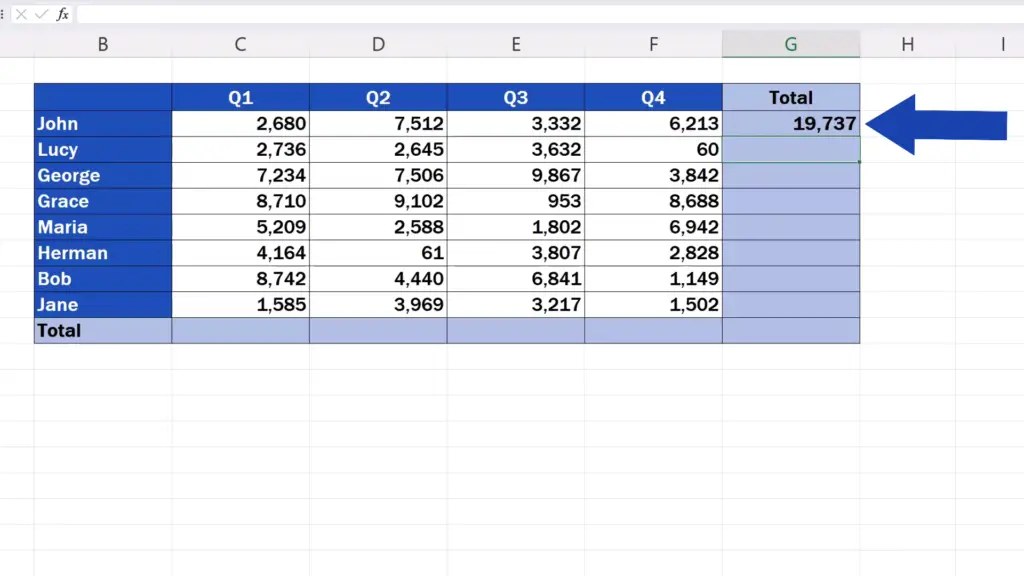
And let’s have a look at another helpful way how to use the shortcut key to add values in Excel.
How to Use the Shortcut Key to Add Values in Excel
The first step is to select the cells containing the values you want to add up. Then use the shortcut key Alt and the equal sign.
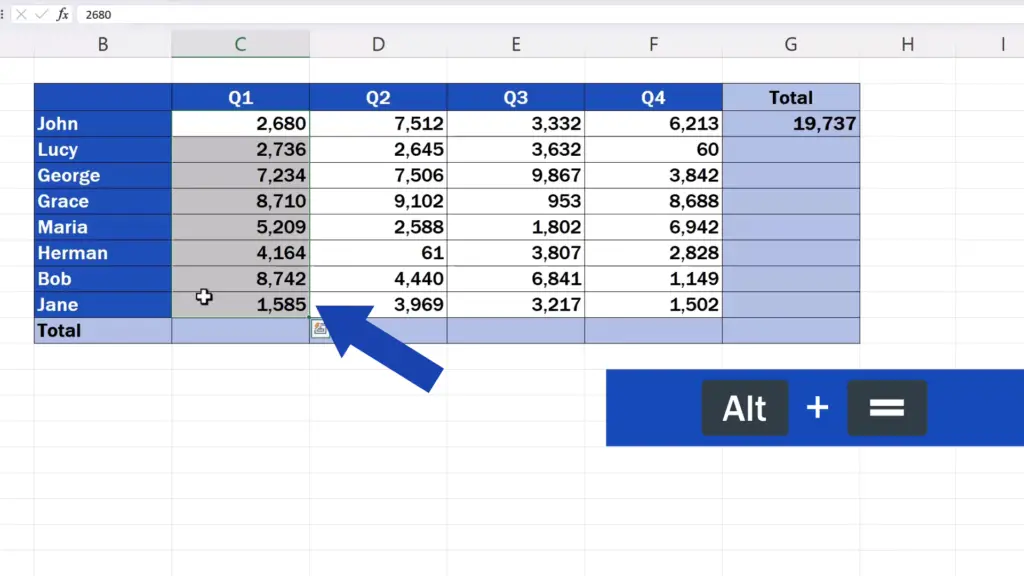
The result appears right away in the cell just below the area you’ve selected.
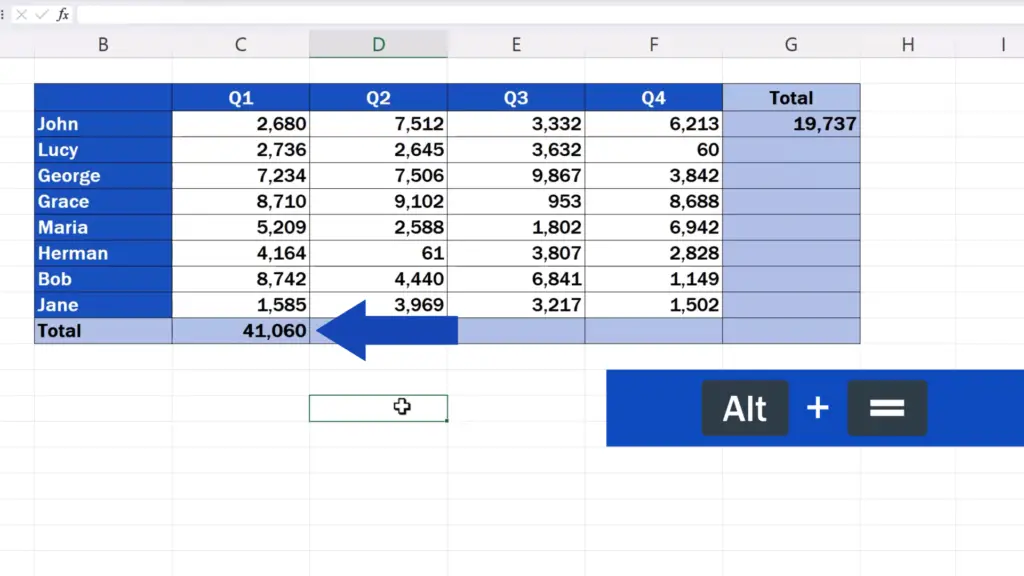
The same works with adding up values by rows.
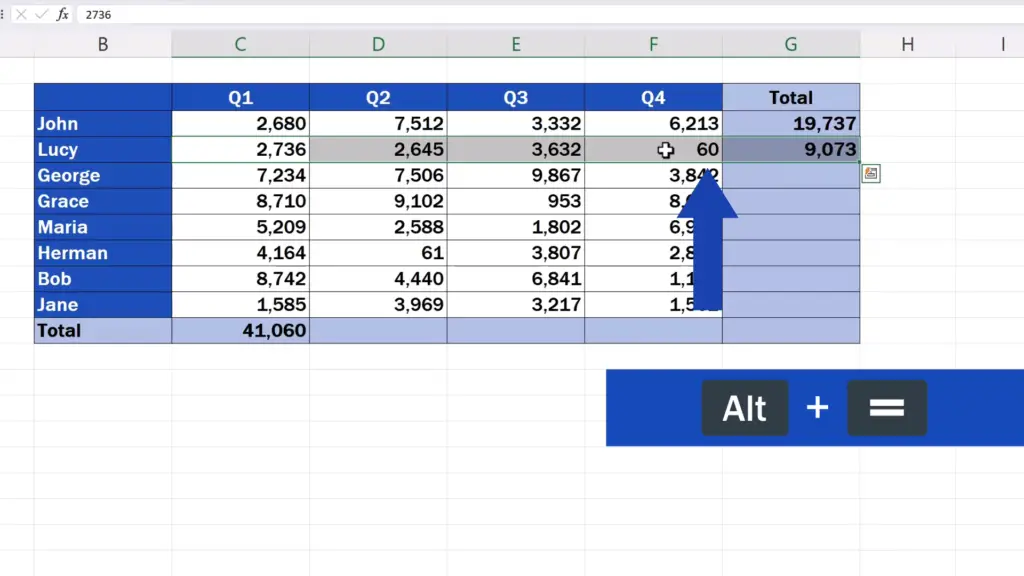
For advice on other useful Excel Shortcuts, see more tutorials by EasyClick Academy! The links to the tutorials are in the list below.
Don’t miss out a great opportunity to learn:
- Shortcut Key for Filter in Excel (Excel Shortcuts)
- Shortcut Key to Insert Rows in Excel (Excel Shortcuts)
- How to Sum a Column in Excel
If you found this tutorial helpful, give us a like and watch other tutorials by EasyClick Academy. Learn how to use Excel in a quick and easy way!
Is this your first time on EasyClick? We’ll be more than happy to welcome you in our online community. Hit that Subscribe button and join the EasyClickers!
Thanks for watching and I’ll see you in the next tutorial!