Shortcut Key to Delete Rows in Excel (Excel Shortcuts)
This tutorial offers a set of steps on how to use a shortcut key to delete rows in Excel.
Let’s have a look!
How to Use the Shortcut Key to Delete Rows in Excel
To delete a row in a data table in a quick and easy way, we need to select the row by clicking on it here on the left. Then we can use a handy hotkey Control and the minus sign and the row’s gone!
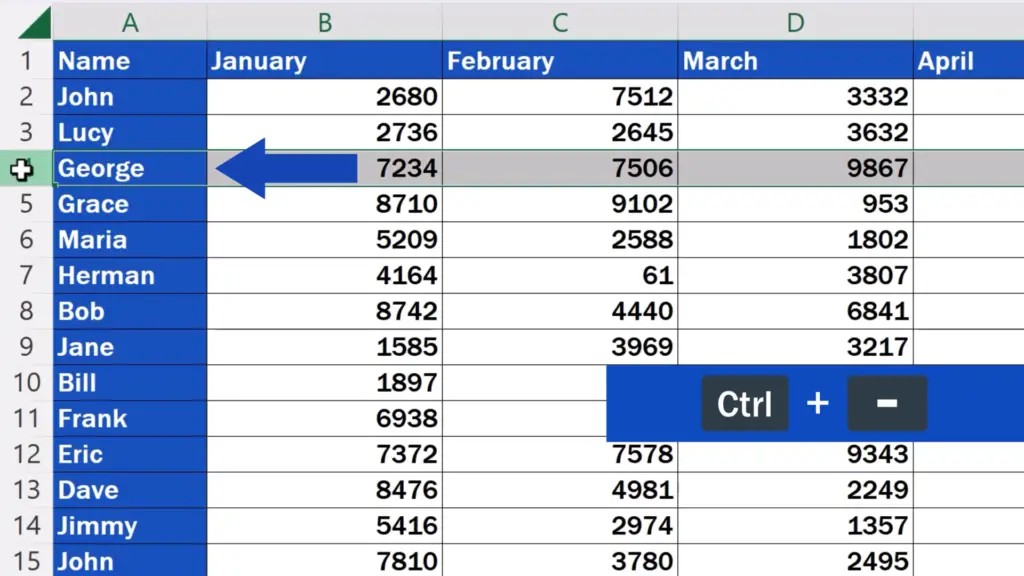
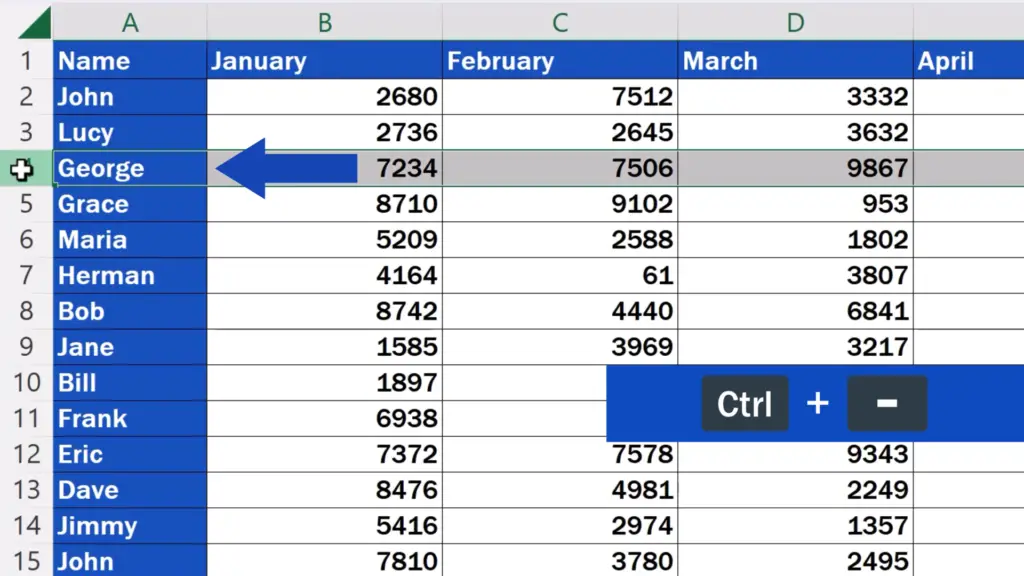
How to Use the Shortcut Key to Delete Multiple Rows in Excel
Of course, this shortcut key can be used perfectly well to delete multiple rows at once. The steps to follow are the same – select all the rows to be deleted, use the hotkey Control along with the minus sign and here we go!
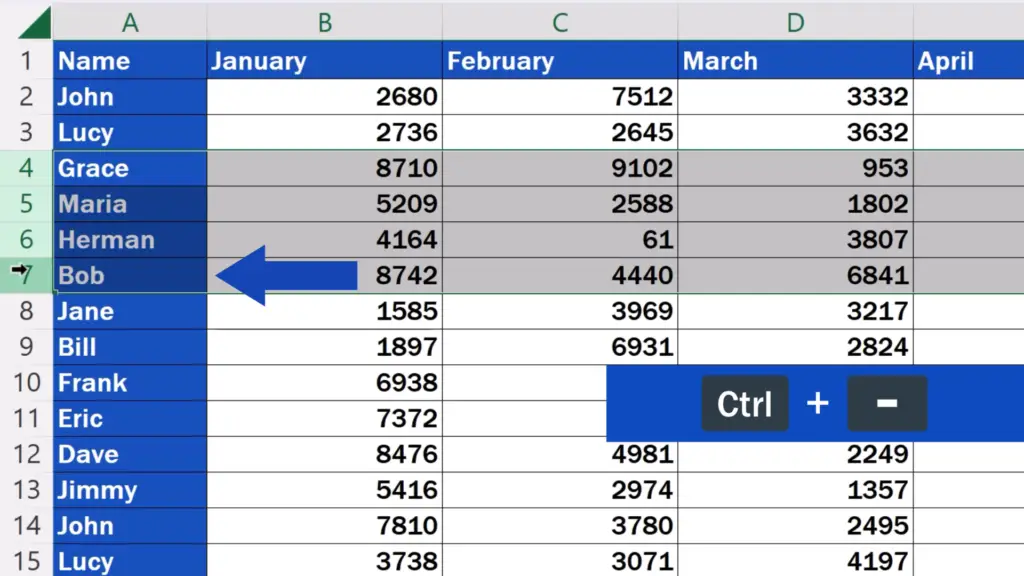
All of the selected rows have been removed.
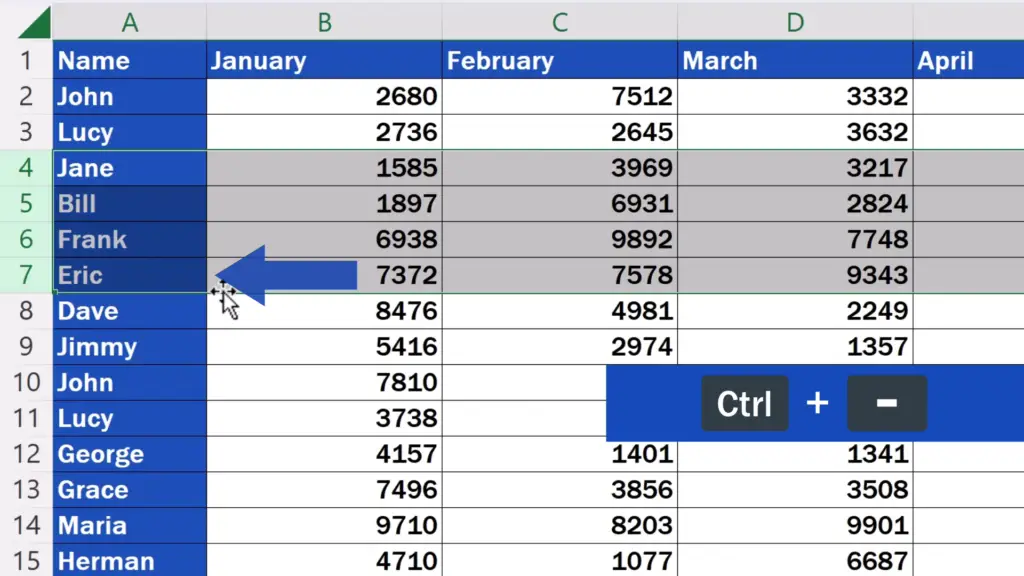
For advice on other useful Excel Shortcuts, see more video tutorials by EasyClick Academy! The links to the tutorials are in the list below.
Don’t miss out a great opportunity to learn:
- Shortcut Key for Filter in Excel (Excel Shortcuts)
- Shortcut Key to Insert Rows in Excel (Excel Shortcuts)
- Shortcut Key for Sum in Excel (Excel Shortcuts)
If you found this tutorial helpful, give us a like and watch other tutorials by EasyClick Academy. Learn how to use Excel in a quick and easy way!
Is this your first time on EasyClick? We’ll be more than happy to welcome you in our online community. Hit that Subscribe button and join the EasyClickers!
Thanks for watching and I’ll see you in the next tutorial!





