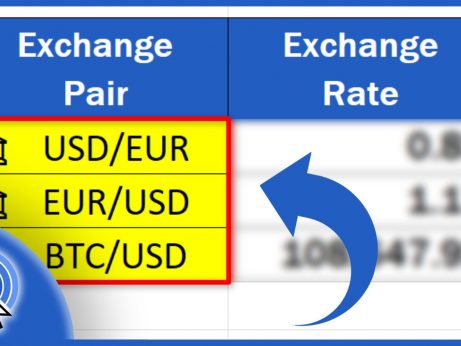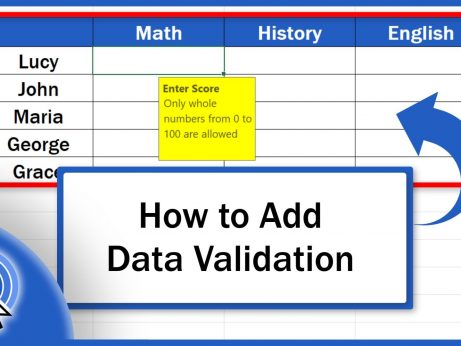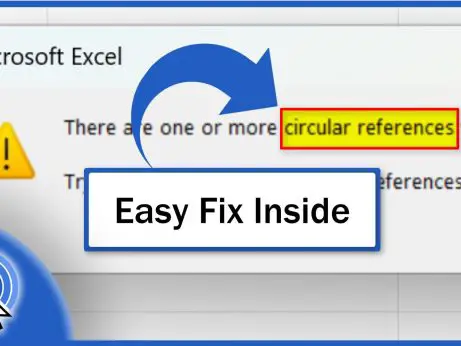How to Extract Numbers From a Cell in Excel
Welcome!
In this tutorial, we’re going to have a look at how to extract numbers from a cell easily, without the use of a complicated formula or VBA.
Let’s start!
How to Use Flash Fill for Quick Extraction
To extract numbers from data in Excel may be easier than you think. The best way is to use Flash Fill. This function in Excel recognises a pattern and automatically fills the rest of the data as needed. Here’s an example of how it all works.
Let’s say we want to take just numbers from the data in column B and extract them to column C.
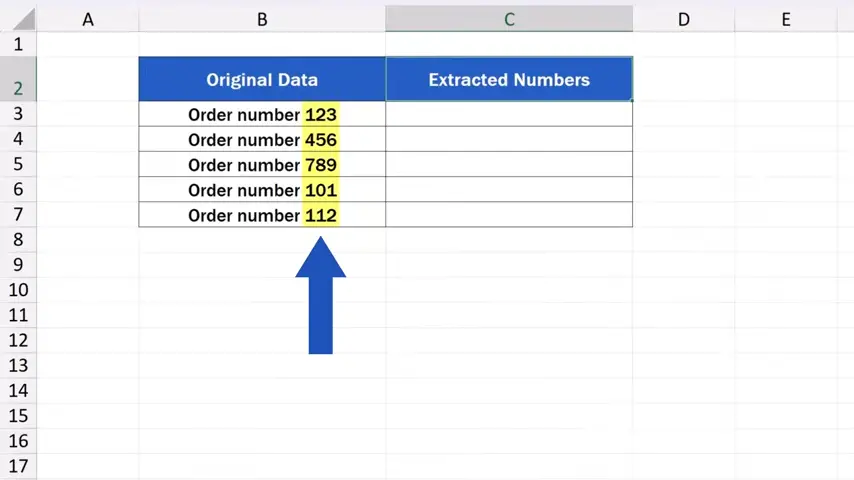
We click into the cell C3 and type the number from the cell B3. So, we enter ‘123’ here and press Enter.
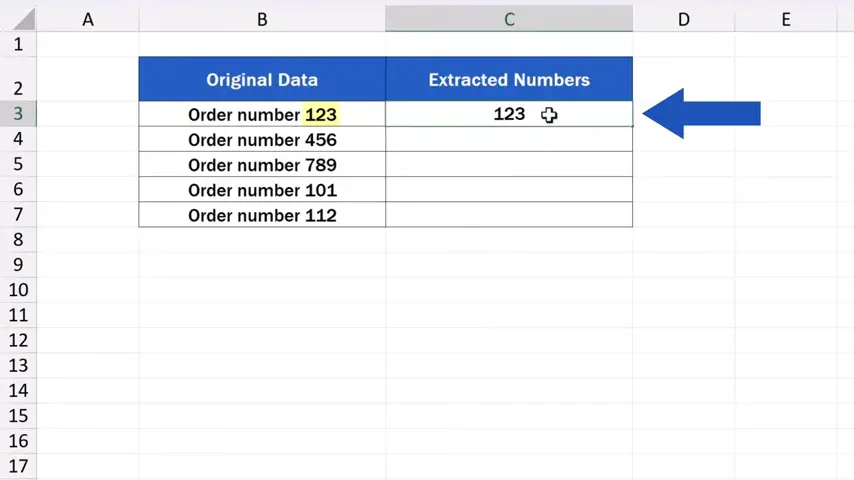
And here comes the best part, the quick trick: we click on C3 again and use the hotkey combination Control and E and here we go!
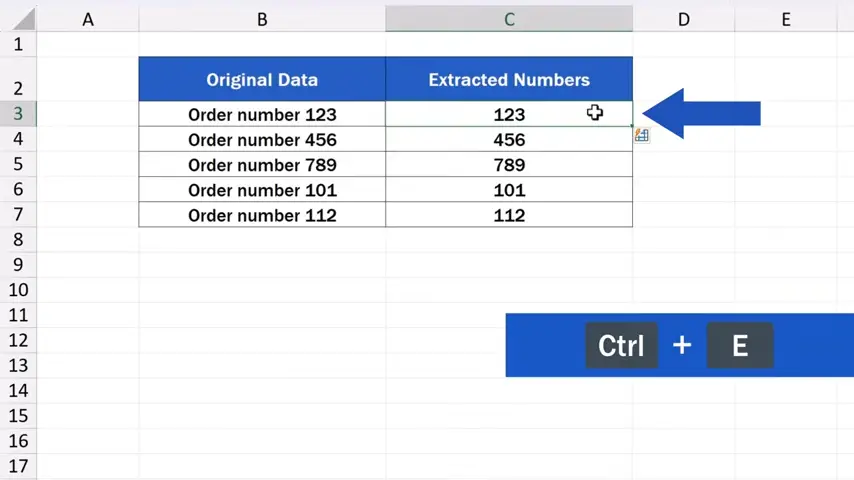
Excel has recognised the pattern and used it to fill the rest of the cells automatically with the extracted numbers. All this thanks to the Flash Fill function.
How to Fix Issues When Flash Fill Doesn’t Work
We undo the changes now to see a different solution, one that works well with a tricky problem you may encounter while extracting numbers.
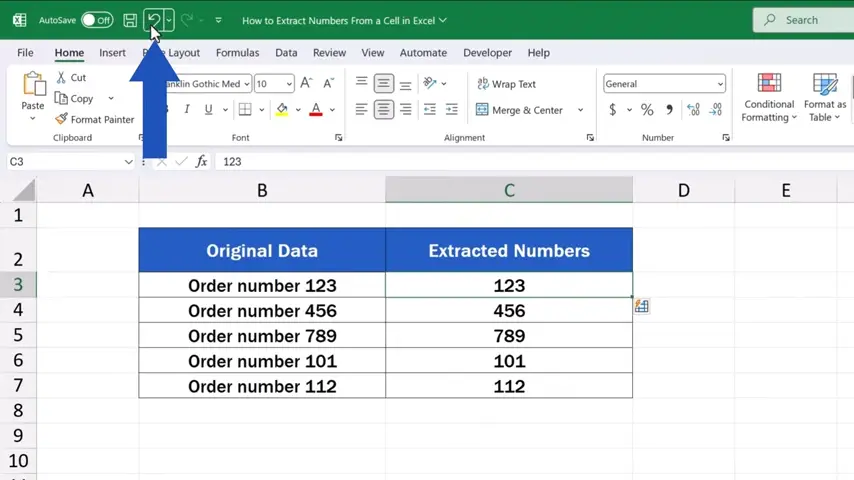
If the part of the cell containing the numbers you want to extract consists of mixed data types, Flash Fill may have a little difficulty recognising the pattern. In that case, Excel needs more than one prompt on your side to recognise what exactly you want to extract from the data. To solve this issue, you’ll need to manually fill more than one row.
So, here we click in the cell C4 and additionally enter ‘456’. This way we provided two examples of what to extract.
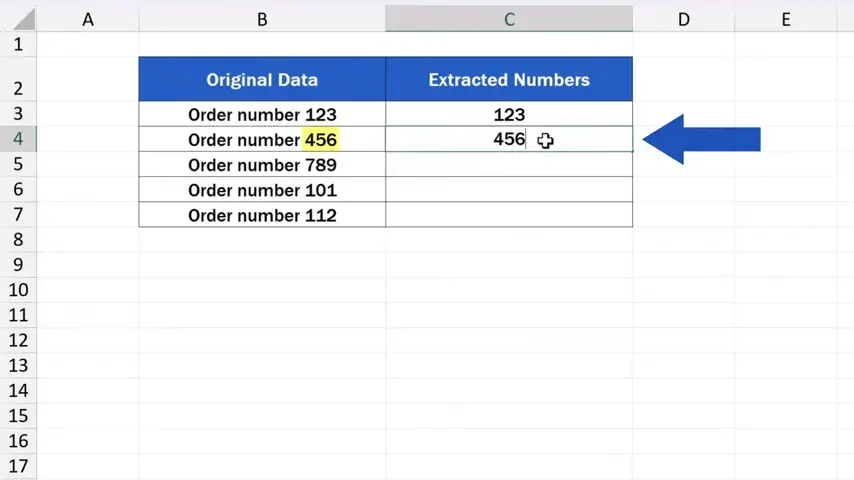
After processing one or two extra examples, we can either use the hotkey Control and E again.
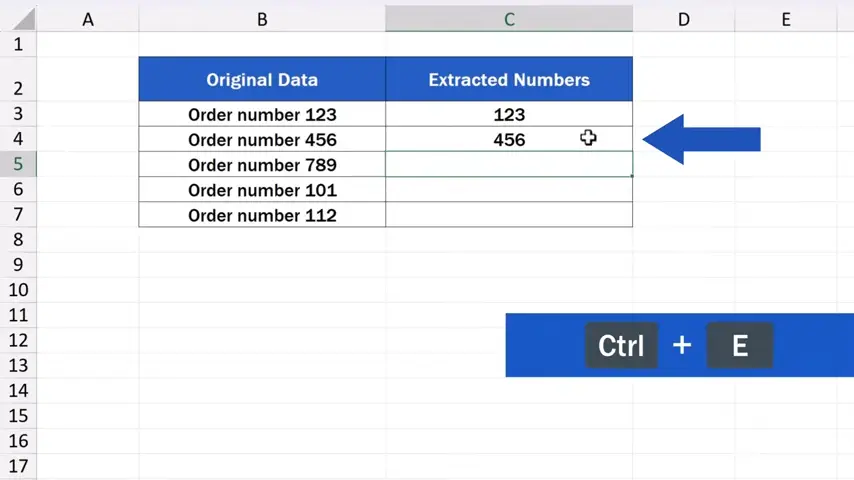
Or we can go to the ‘Data’ tab.
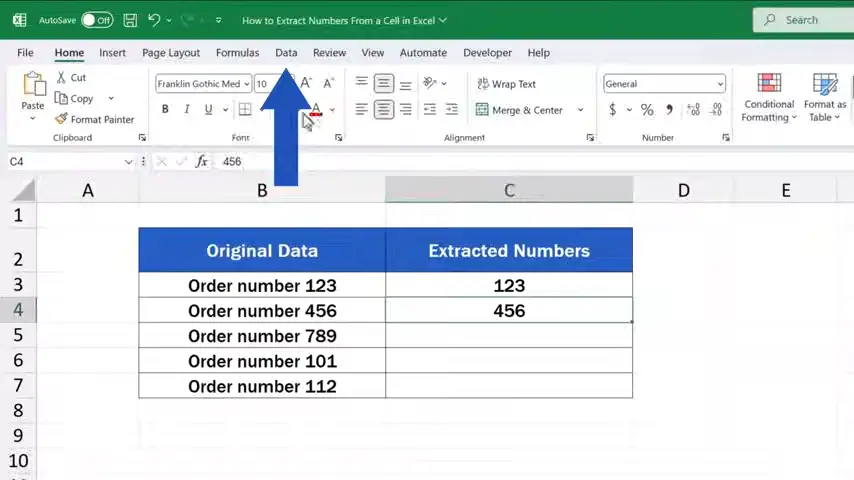
Find the section ‘Data Tools’ and look for the ‘Flash Fill’ button.
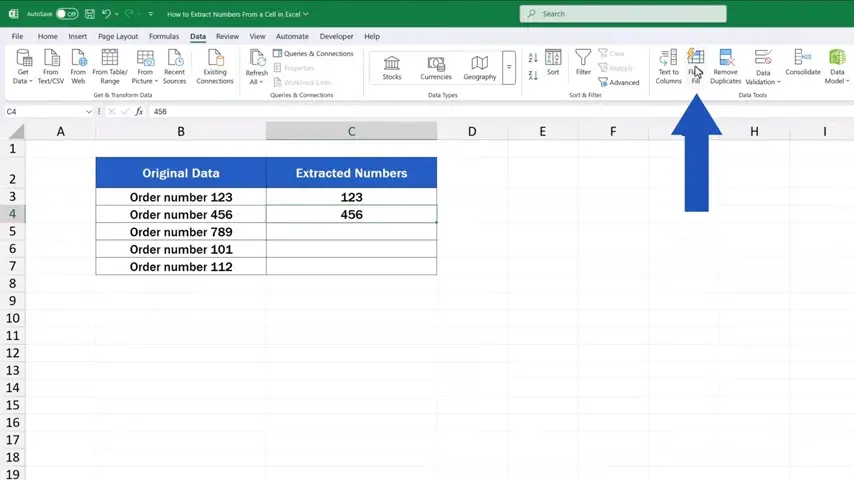
Once you click on the button, Excel will extract the numbers from the data in a split second.
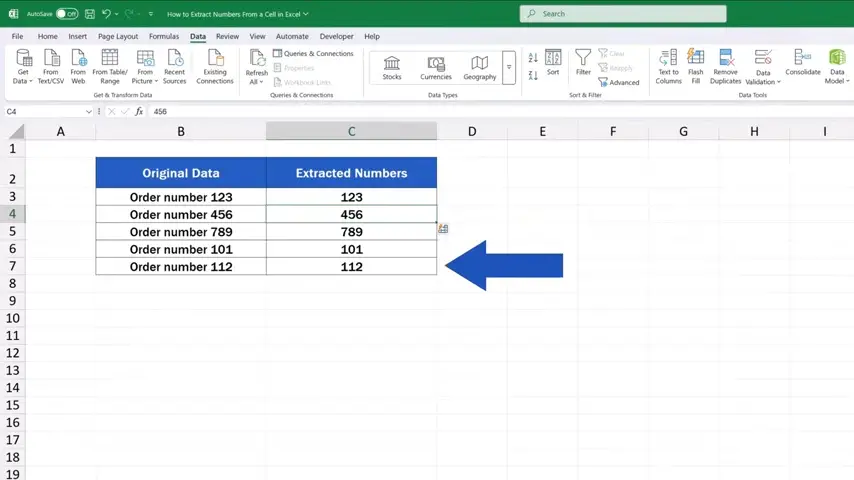
Flash Fill is an excellent function to use for such ‘one-off’ data processing jobs. However, if you need a more complicated solution, you might have to use formulas or even VBA. If you’d like to know more about these options, pop us a message through the comments section and we’ll be happy to prepare a video tutorial for more advanced solutions.
And if you’d like to learn even more about Flash Fill, the Excel function that works wonders, make sure to check out another video tutorial titled How to Use Flash Fill in Excel. It’ll save you a great deal of time. The link to the video is in the description below.
Don’t miss out a great opportunity to learn:
- How to Use Flash Fill in Excel
- How to Separate Names in Excel
- How to Combine First and Last Name in Excel
If you found this tutorial helpful, give us a like and watch other tutorials by EasyClick Academy. Learn how to use Excel in a quick and easy way!
Is this your first time on EasyClick? We’ll be more than happy to welcome you in our online community. Hit that Subscribe button and join the EasyClickers!
Thanks for watching and I’ll see you in the next tutorial!