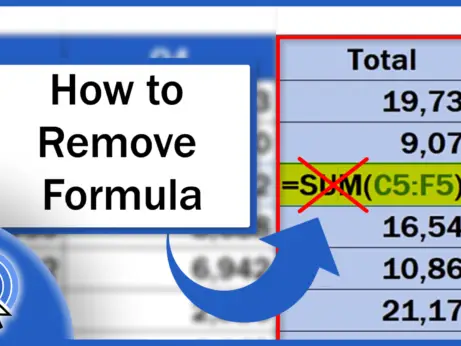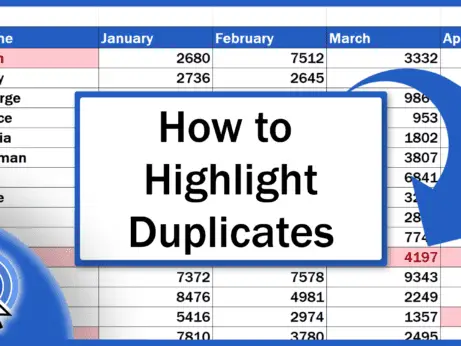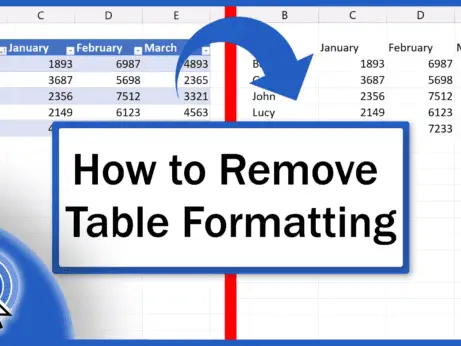How to Clear Formatting in Excel (The Simplest Way)
Here we are with the simplest way how to clear formatting in Excel. If you’re working with a table that contains various font types, sizes or colours or other forms of formatting that you need to get rid of, Excel offers a very simple and comfortable way how to clear all formatting at once.
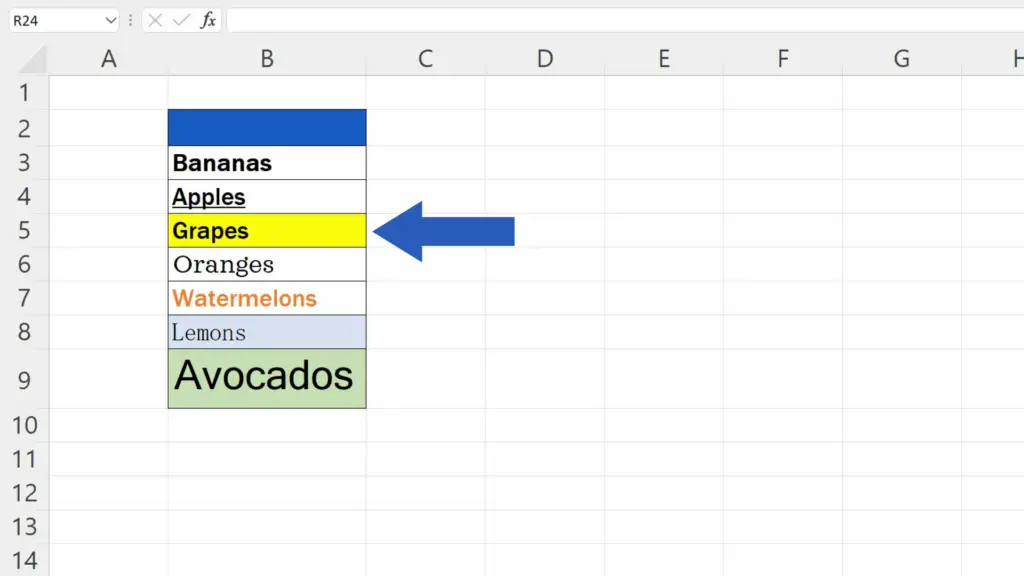
Ready to start?
Would you rather watch this tutorial? Click the play button below!
How to Clear Formatting in Excel
To begin, select the area where you want to clear formatting.
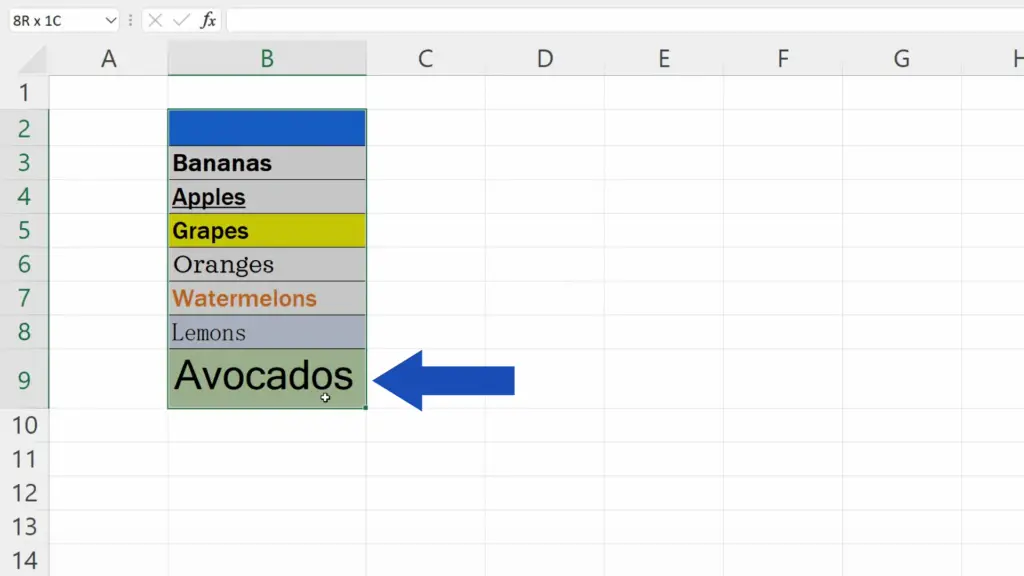
If needed, you can select the whole spreadsheet by clicking in the upper left corner.
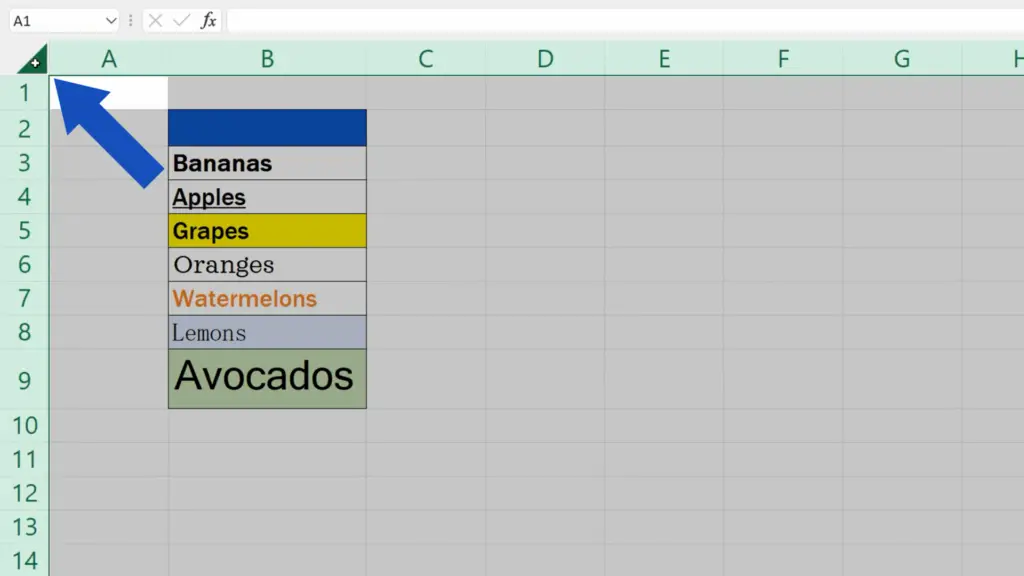
Then go to the Home tab where in the section Editing you can click on the option ‘Clear’.
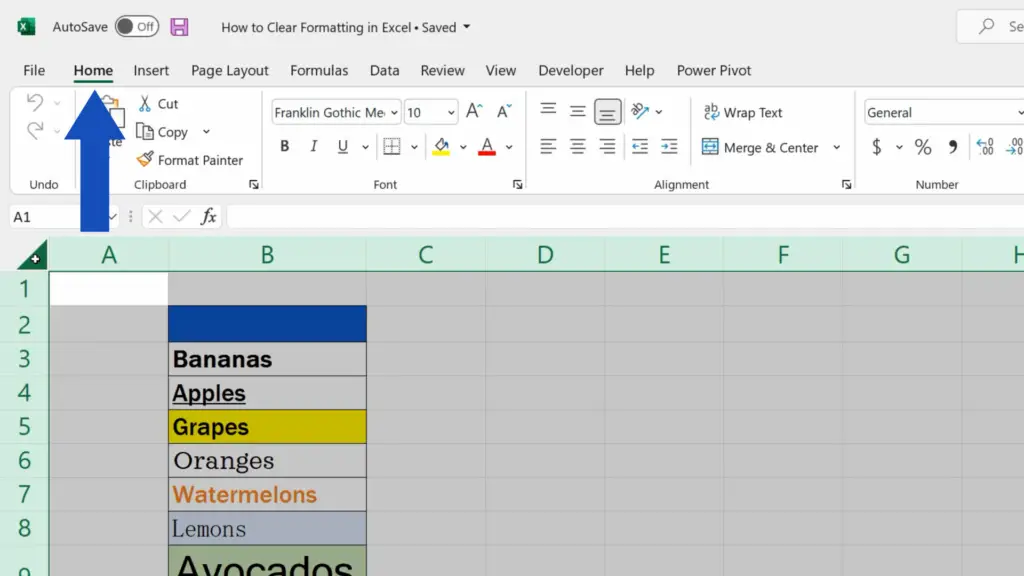
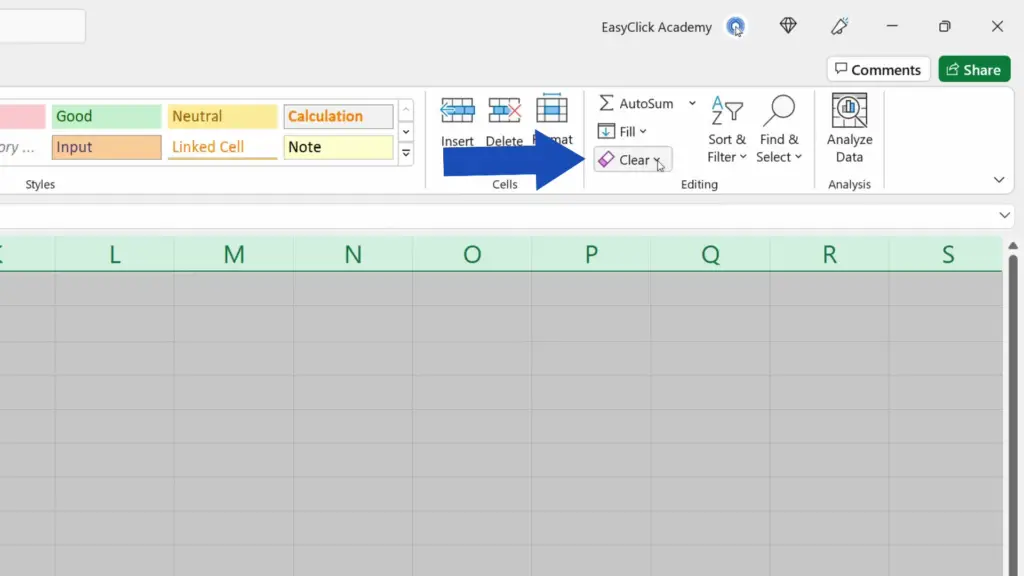
Now just click on ‘Clear Formats’ and that’s it!
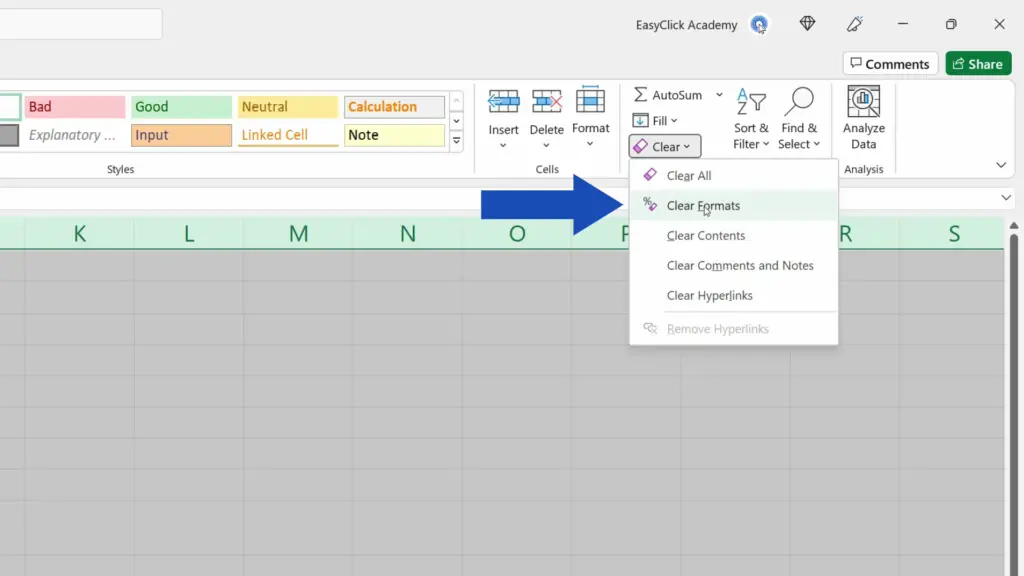
All formatting has been removed.
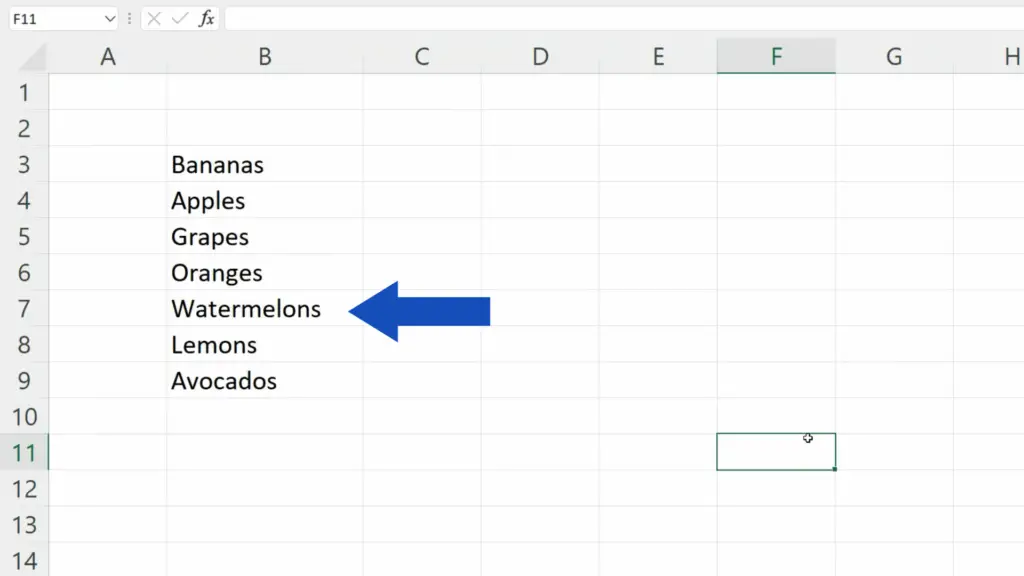
Don’t miss out a great opportunity to learn:
- How to Highlight Blank Cells in Excel (Conditional Formatting)
- How to Use Color Scales in Excel (Conditional Formatting)
- How to Insert and Format Time in Excel
If you found this tutorial helpful, give us a like and watch other tutorials by EasyClick Academy. Learn how to use Excel in a quick and easy way!
Is this your first time on EasyClick? We’ll be more than happy to welcome you in our online community. Hit that Subscribe button and join the EasyClickers!
Thanks for watching and I’ll see you in the next tutorial!